I am trying to install Ubuntu 20.04 as a dual boot onto a Toshiba Dynabook Satellite Pro L50-G-182 which has Windows 10 preinstalled. I used an Ubuntu live USB stick to install Ubuntu onto the last part of the SSD. The picture shows the disk layout (screenshot taken while booting from USB live stick):
When I restarted after the installation of Ubuntu then Windows started automatically without grub/Ubuntu showing up. I failed to fix this.
There are a bunch of posts here and articles about this topic, however none of them helped. Here is the short version of what I tried to fix this.
I checked the UEFI/BIOS. There is nothing about grub nor Ubuntu.
I tried to fix the dual boot from Windows via BCDEdit:
bcdedit /set {bootmgr} path \EFI\ubuntu\grubx64.efiI tried Boot-Repair to fix the boot order.
I tried to change the boot order. Therefore, I booted from the Ubuntu live USB stick. Here is the output of
efibootmgr:BootCurrent: 0005 Timeout: 5 seconds BootOrder: 2004,0005,2005,2001,2003 Boot0000* Linpus lite Boot0001* ubuntu Boot0002* EFI PXE 0 for IPv4 (7C-D3-0A-90-C7-AB) Boot0003* EFI PXE 0 for IPv6 (7C-D3-0A-90-C7-AB) Boot0004* Windows Boot Manager Boot0005* Linpus lite Boot2001* EFI USB Device Boot2004* EFI Network Boot2004* HDD1/SSD1 Boot2005* HDD2/SSD2
The ubuntu entry is probably the USB stick? It looks like my Ubuntu partition is not visible. Here is a picture of the terminal with verbose output:
- I copied the UEFI entry of "Windows Boot Manager" to create a new entry for Ubuntu.
BIOS, Boot tab (accessed by pressing F2)e:
Security tab:
Here is how Security tab > Samsung .. looks like:
Here is how t looks likhe Advanced tab looks like:
Advanced tab -> System Configuration:
Boot Manager (accessed by pressing F12):
EFI System partition:
- Here is how the folder structure looks currently (13.01.2021), screenshot taken from Boot Repair USB live stick being loaded:
It all went differently. I was about to restore the first full disk backup of the machine. By accident I selected a backup of a another machine running Ubuntu. To my very big surprise - when I rebooted the machine after the clone process finished - Grub showed up and Ubuntu booted without any issue.
After that I updated the older Ubuntu installation to the current version and that's what I am running right now. Yes, I lost the Windows installation, but I still have the original backup just in case.
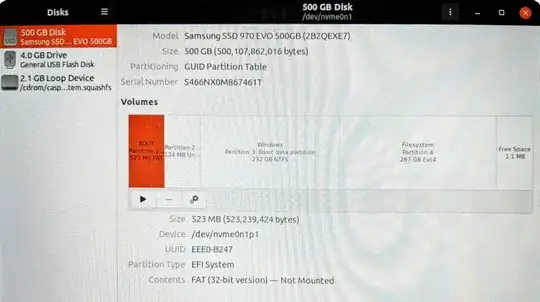
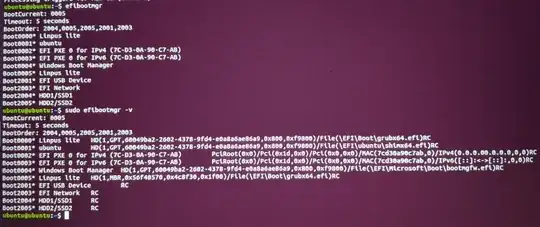

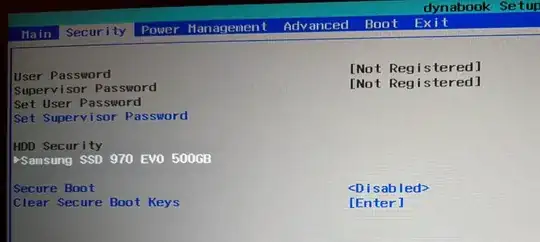



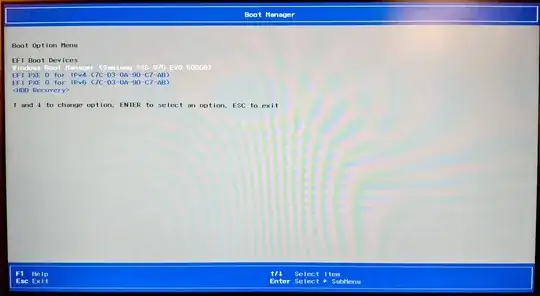
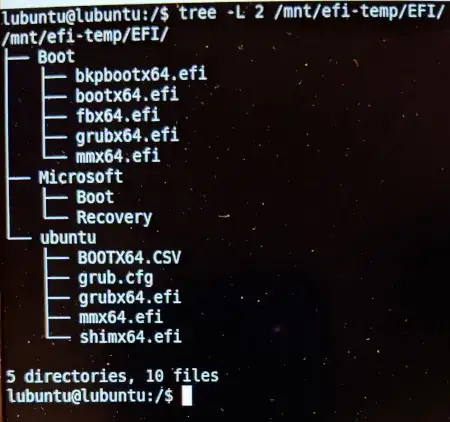
efibootmgr -o 0001,2004,0005,2005,2001,2003. Still Windows is booting. – JJD Jan 04 '21 at 17:55sudo efibootmgr -vwhich then shows details on boot configuration. The drive boot entries are normally fallback entries the use /EFI/Boot/bootx64.efi. The bootx64.efi is usually a copy of WIndows .efi boot file. But Ubuntu/Boot-Repair typically makes it a copy of shimx64.efi, so drive boot in UEFI mode also boots Ubuntu. – oldfred Jan 04 '21 at 18:01sudo efibootmgr -vas a picture. – JJD Jan 04 '21 at 18:10man efibootmgrAn example: https://askubuntu.com/questions/63610/how-do-i-remove-ubuntu-in-the-bios-boot-menu-uefi Change entry in Windows to this:bcdedit /set {bootmgr} path \EFI\ubuntu\shimx64.efiNot sure if either will fix things. Also update UEFI to newest available, but you then may have to restore some UEFI settings as it usually reverts to defaults. Settings like UEF bootI, AHCI and "Other" not "Windows" as UEFI setting. – oldfred Jan 04 '21 at 18:220and5entries. I rebooted into Windows and executed thebcdeditcommand. I rebooted and still Windows launches. The BIOS version is the latest version1.80as offered here. – JJD Jan 04 '21 at 19:44HDD1/SSD1inBoottab. – JJD Jan 06 '21 at 07:071.80(see comment above). I also loaded the "optimal defaults" but nothing changed. – JJD Jan 06 '21 at 18:34Secure Bootand set a password. I also set asupervisor password. I cannot recognize new options in the BIOS (F2) nor in the Boot Manager (F12). – JJD Jan 09 '21 at 10:54Secure Booton when I tried to install Ubuntu for the first time. The setup or some tutorial told me to switchSecure Boot- I do not remember exactly. I installed Ubuntu from a USB live stick. - I reset the BIOS for the first time in the cause of our conversation not earlier. – JJD Jan 10 '21 at 11:15grub2... – Martin Zeitler Jan 12 '21 at 00:48shimx64.efiin the EFI System Partition (see picture above). – JJD Jan 13 '21 at 17:09