This is most likely due to a "hidden" SATA setting in the BIOS. The solution is a bit tricky, but this might just work for you:
In Windows
First you will need to enable "Safe Mode".
- Press Ctrl+R (It might be ⊞ Windows+R ... I haven't used Windows in years) to bring up the Run dialog
- Type:
msconfig
- Choose the "Boot" tab, then down in "Boot options" select "Safe Mode", ensure "Network" is set, then
[Apply] and [OK]

Note: Even with "Network" selected, some people do not have a working WiFi connection in Safe Mode. Be sure to have a wired connection ready just in case.
- Reboot the computer and enter the BIOS by holding down the Shift key.
In the BIOS
Acer seems to have some "hidden" features for many of their newer machines. SATA mode, which you need, is one of them.
- Press Ctrl+S to bring up a hidden SATA Mode option
- Change "SATA Mode" to "AHCI"
- Save the change
- Boot back into Windows
Back in Windows ...
You will see "Safe Mode" messages in all four corners of your screen. This is fine, as you'll change this later. When you boot into Windows, you will need to install the AHCI driver so that the computer can properly read the storage device that you just put into AHCI mode.
This is how you do it:
- Open "Device Manager"
- Navigate to "IDE ATA/ATAPI"
- Navigate to "SATA AHCI Controller" and right click on the item
- Select "Update Driver Software"
- Once done, remove the "Safe Mode" option using the same process as described in "In Windows" above.
Install Ubuntu
With all the Windows stuff out of the way, you can now reboot the machine with the Ubuntu Live USB device plugged in, boot into "Try Ubuntu" (or "Install Ubuntu"), select the 293GB partition that you have set aside, and install the operating system.
Hope this gives you what you're looking for
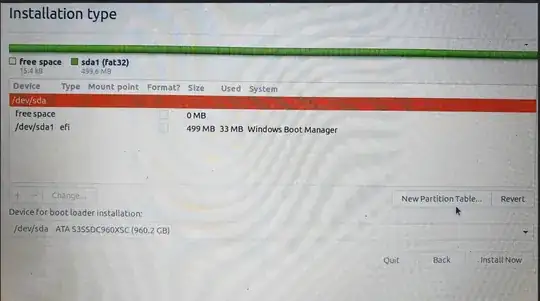
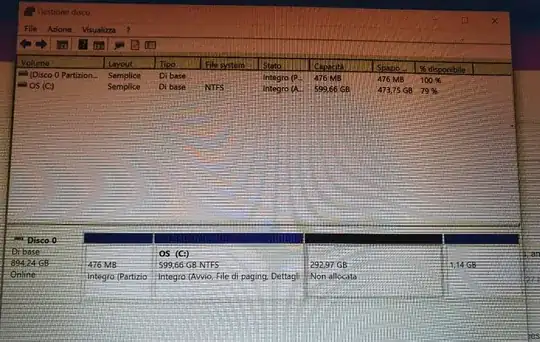


gparted- what does it tell you (@carles-mateo might be right!)? – mgw Jan 15 '21 at 19:12