I have accidentally (well actually carelessly) provided 11gb swap memory for my dual boot Ubuntu 20.04 installation with Windows 10. I have allocated 25gb to the root partition, which I would like to expand. Can I convert my swap memory to root storage in Ubuntu? If so, how? If not, any alternatives?
I'm a complete Linux noob, so sorry if this is a dumb question!
Edit: It is a swap partition that I'm talking about
Edit 2:
The following is what I see in Gparted. /ext4 is my root partition, and the one below unallocated is the linux-swap. Can I do the resizing then?
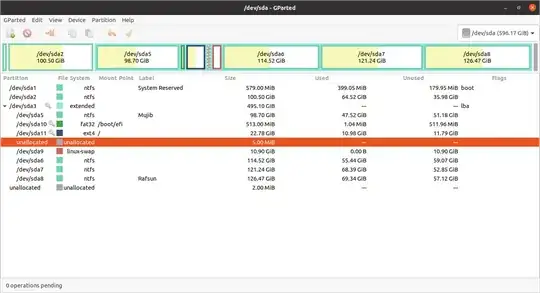
/etc/fstab) and expanding "/" may require you to re-write your MBR (ie.grub-install) but I fix that if needed (again using live media) – guiverc Jan 27 '21 at 11:25