So I do not know how to install linux so I can dual boot with windows. I have 1 hdd and one ssd I have windows installed on my ssd and I use 700gb of my 1tb hdd for windows and I want 300gb for linux.
-
Please tell us your device manufacturer. Your manufacturer is someone like HP or Lenovo. – Amint Feb 08 '21 at 16:21
2 Answers
You should make an 300GB Ext partition on your HDD. Create a Live USB with your Linux distribution of choice. Then proceed with installation. There are plenty of tutorials on dual-booting for virtually any distribution. I suggest you follow one of those and come back here with specific questions once you've given it a go.
Good luck, and welcome!
- 151
- 1
- 1
- 12
Installing Linux/Ubuntu for beginners
So you want to install Linux? Well, you are in good luck, my friend, for you have just joined a community of Linux users, who use Ubuntu, the most popular one. If you don't know anything, let me getcha started.
An operating system, or an OS, is just a lot of system software combined with a kernel that manages all software on the computer. A good example of an OS is Windows.
The kernel is the bare backbone and skeleton of the OS. It does all the software management, the filesystem render, the hardware processing, and more.
The software is the flesh, blood and kidneys of the OS. It does graphical user interface support or GUI management, installation of more software, using the libraries, and more too.
Enough of the chitter-chatter. Let's get onto installing.
All you need is:
- a USB stick
- a computer
- free space
0. Make a backup
Ubuntu may not install well and may eat your system. The same may happen with Windows. So make sure to backup your data to the cloud (OneDrive, Google Drive, Dropbox, etc) or an external SSD (NOT the USB you will use here).
1. Partitions
You can resize your Windows partition to AROUND 700GB, but not exactly 700GB because the Recovery partition(s), the Microsoft Reserved Partition (MSR) and if you are using a UEFI system (these are special systems, if you have a PC made in around 2008, you may be using it), an ESP (your boot files).
You can make a partition for Ubuntu, but you can't do it from Windows, because Windows only makes exFAT, FATx and NTFS filesystems, when most Linux systems use Ext4, except macOS which uses it's own (I think it's called HFS+). To make a partition, you need to make boot media. I'll get onto that.
2. Boot media
With the following steps, you will learn to flash your Ubuntu ISO to the USB. Easy as Pi. Wait, was that a Raspberry Pi pun?
2.1. Download Etcher. This is what we will use to flash Ubuntu.
2.2. Download Ubuntu. This is the image, what we are going to flash.
2.3. Open Etcher. You should see a screen like this:
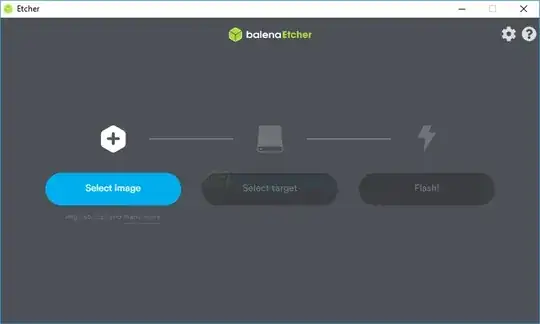
Tap the Select Image button and find your Ubuntu image (it should end with the extension .iso).
Tap the Select Target button and click your USB.
Tap Flash! and wait for the magic. Don't remove the USB yet.
After it's done, you can reboot the PC.
Boot the USB
Here's where it gets techy. You need to boot into the USB. You need to disable Secure Boot. To do that, you must get into the BIOS. When rebooting the computer, click the following depending on your manufacturer:
- ASRock: F2 or DEL
- ASUS: F2 for all PCs, F2 or DEL for Motherboards
- Acer: F2 or DEL
- Dell: F2 or F12
- ECS: DEL
- Gigabyte / Aorus: F2 or DEL
- HP: F10
- Lenovo (Consumer Laptops): F2 or Fn + F2
- Lenovo (Desktops): F1
- Lenovo (ThinkPads): Enter then F1.
- MSI: DEL for motherboards and PCs
- Microsoft Surface Tablets: Press and hold volume up button.
- Origin PC: F2
- Samsung: F2
- Toshiba: F2
- Zotac: DEL
Turn off Secure Boot from the Boot Section, save and restart.
After, we need to boot to USB.
Here are some boot keys, extended: https://www.disk-image.com/faq-bootmenu.htm
Find yours in the list and click it at boot. Then find your USB and select it.
4. Installation
Time to install.
When you boot Ubuntu, you will see a screen like this:
 This is GNU GRUB, a bootloader.
4.1. Navigate to Install Ubuntu with the arrow keys and click ENTER.
If it only shows an Ubuntu option, click Ubuntu.
This is GNU GRUB, a bootloader.
4.1. Navigate to Install Ubuntu with the arrow keys and click ENTER.
If it only shows an Ubuntu option, click Ubuntu.
4.2. Setup
Yep, that's right. A tiny subheading. Because this will be longer.
(funny number) 4.2.0. You will see a screen like this:
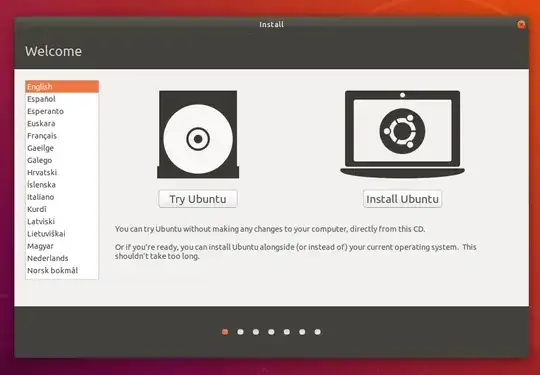 Click your language and tap Install Ubuntu and wait for the next setup to show, then click your keyboard and wait for the next one again, aka this:
Click your language and tap Install Ubuntu and wait for the next setup to show, then click your keyboard and wait for the next one again, aka this:
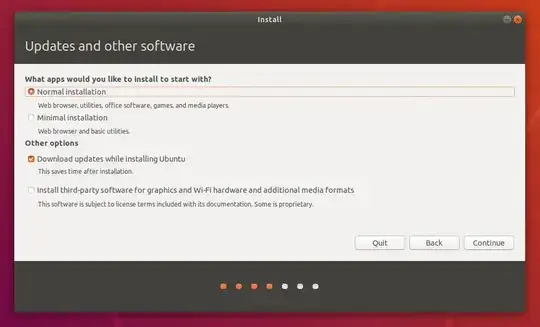 4.2.2. Click your preferred install type. I would use Normal for an average person, but if you just want to use it for tech, use Minimal.
4.2.2. Click your preferred install type. I would use Normal for an average person, but if you just want to use it for tech, use Minimal.
4.2.3. Partitions (again)
Now, don't get angry. I know it may be painful, but it's ok. It's another subheading, that CAN hurt you, but it's ok.
4.2.3.0. Quick install To just get it over with, click Install Ubuntu alongside Windows Boot Manager. Easy. There. You. Go. It won't read your mind though, because you won't get 700GB on Windows and 300GB on Ubuntu.
4.2.3.1. Click Something else. This will let you partition the disk.
4.2.3.2. Resize Windows. This is the largest partition on the disk for most people. Resize it to 700GB (700000MB) and save it not to be partitioned.
4.2.3.2. Make a new partition for Ubuntu. Use the space you just resized. Make a partition that's Ext4. Remember to set it to be formatted and set its mount point as "/" and set it to install the bootloader to that partition!
We're done here. MOVING OOOON!
(at this point I was too lazy to try spelling so this half is Grammarly made)
4.2.4. Choose your location. This is easy.
4.2.5. Put in details like your name, username, hostname, password, etc. Or did I name it all?
4.3. Rest. The installer will do the rest.
4.4. Restart.
5. Set Ubuntu as first boot
5.1. Boot back into the BIOS (don't set it as Secure Boot)
5.2. Go to the boot manager order and change the first to Ubuntu. It may be already first, check.
5.3. After setting it, restart with changes saved.
After that...
YOU DID IT!
You installed a dual boot of Ubuntu and Windows! I hope you're proud of yourself.
If it didn't go well though, that backup will come in handy.
- 434