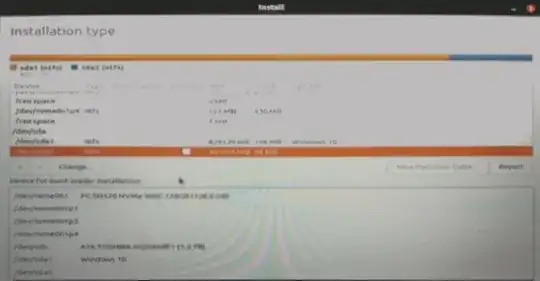I'm currently using UEFI for my Windows 10. I am confused as to which bootloader device I should use. Here is my installation partitioning screen.
-
It will be helpful if you can post the image from Windows partition manager or the output of sudo fdisk-l or an screenshot from gparted in live environment. Then I can give an accurate answer. – VidathD Feb 07 '21 at 10:05
-
Also, in which drive do you plan to install Ubuntu. It looks like you have an 128Gig NVMe ssd but you have Windows installed on an 1TB drive. You have 3 partitions in the NVME drive but we have no info on them. BTW, if Windows is installed on the HDD, I don't see an EFI partition. Are you sure Windows is UEFI? – VidathD Feb 07 '21 at 10:12
-
I install window on SSD and expect Ubuntu on HDD. Windows is UEFI. I don't know why ubuntu displays the drive as Windows 10(Sorry l'm a newbie) – Nguyễn Tuấn Feb 07 '21 at 10:17
-
Please post the screenshots so I can get some better understanding of your disks. What is the about 800 Gig "Windows10" partition in the ssd then? – VidathD Feb 07 '21 at 10:20
-
Link to my Disk Management : https://ibb.co/yppVQK5 – Nguyễn Tuấn Feb 07 '21 at 10:24
2 Answers
To answer you question, selecting the entire ssd will work, but having the bootloader in a separate drive can cause issues.
So as a safer alternative what you can do is make a new EFI partition and install the bootloader in it.
Boot into installation media. (make sure it is the EFI version. You should see "Install alongside Windows" option when selecting installation type...)
During installation select "Something Else" option. Not "Alongside Windows".
- 1st Partition / EFI (For separate EFI partition.)
Select your HDD.
Delete any partitions you don't want
Select the "free space".
Select "+"
Partition the target drive as follows:
- Size: 250-500MB
- Type for the new partition: Primary
- Location for the new partition: Beginning of this space
- Use as: EFI (this will be listed as /dev/sda2 efi in the partitioning tool once you create it if you freed up space like in your photo)
- 2nd Partition / Root (All the software you install are stored here)
Select "free space" under your HDD.
Select "+"
Partition the target drive as follows:
- Size: min. 10 GB (25+GB recommended. I have 40GB. If you want everything to be in one partition, make this to take up all the space.)
- Type for the new partition: Primary
- Location for the new partition: Beginning of this space
- Use as: ext4
- Mount point: Choose "/"
- 3rd Partition / Swap (Only needed if you want to Hybernate)
Select "free space" under your target drive.
Select "+"
Partition the target drive as follows:
- Size: Depends on your RAM. See Swap FAQ.
- Type for the new partition: Primary
- Location for the new partition: Beginning of this space
- Use as: swap
- 4th Partition / Home (Only needed if you want to keep your personal files separate from / Root partition)
Select "free space" under your target drive.
Select "+"
Partition the target drive as follows:
- Size: Remainder of space on the drive or any size you want.
- Type for the new partition: Primary
- Location for the new partition: Beginning of this space
- Use as: ext4
- Mount point: Choose "/home"
Boot loader Device
- BEFORE clicking "Install Now", from the "device for boot loader installation" option button, select the 250MB - 500MB EFI partition you just created as the target for the bootloader. (probably **/dev/sda2).
- Click "Install Now".
Installation & Reboot
- Finish the installation process and reboot (removing the USB stick when your UEFI/BIOS screen logo appears).
Upon reboot
After UEFI/BIOS reads the new bootloader entry that Linux has added to it, you will be presented with the grub menu with a listing of your Linux distro as well as a listing to boot Windows 10.
Boot into Ubuntu
Install any updates and then reboot and attempt to enter Windows 10 from the grub menu to make sure that grub correctly handles the hand-off to the Windows 10 bootloader.
What you have done:
You have installed the Linux EFI bootloader to the newly created EFI partition. In the process of this, Linux has added an entry to your UEFI listings in your systems UEFI/BIOS. Linux has also automatically detected your Windows 10 install and added a grub menu item to boot it. Your computer at this point will now automatically boot to Linux unless you choose to boot to Windows (from the Grub menu). You can make it boot straight into Windows by moving "Windows Boot Manager" above "Ubuntu" in the boot sequence in firmware settings (You will not see grub when you do this and you will only be able to boot into Ubuntu again through boot options (Usually F12 during boot) or by moving Ubuntu up in boot sequence again).
What you have not done:
You have not in any way altered your Windows 10 install or its bootloader or even so much as touched the Windows 10 EFI partition. Everything is reversible simply by removing the Linux UEFI listing from your UEFI/BIOS settings. How to do so varies from each vendor.
- 2,704
-
-
If this solved your problem please consider marking this answer as the accepted answer so that it is easier for people who visit this question in the future – VidathD Feb 07 '21 at 13:09
-
I can't find EFI option as you mentioned. I 'm using ubuntu 20.04.2 LTS. Screen https://www.upsieutoc.com/images/2021/02/07/20210207_210809.jpg – Nguyễn Tuấn Feb 07 '21 at 14:12
-
[UPDATE] I'm using Window Universal USB Installation(not UEFI version), any suggestion on tools to make UEFI USB bootable in Windows? – Nguyễn Tuấn Feb 07 '21 at 15:24
-
-
Your new picture showing the options to use is when you boot with a MBR install loading for the install. It will not give the option for an EFI system partition that is only displayed when you have booted in EFI mode as I have already mentioned. You either need to go into the firmware on your machine and disabled the bios compatibility (CSM) mode. This will force the EFI boot for the installer, they are universal these days with both methods on them. The method used depending on the booting of the installer. So either the disable or the F12 in my case to be able to choose. Now there is no law saying you have to use the EFI, you can proceed with a MBR install as it look like you computer will do it. But it will be matter of always using the the F12 boot menu key to be able to choose the drive you want to boot from if it is not the default. As the Linux install of Grub will never be able too boot the EFI windows as it is not made to boot EFI when installed as MBR. And now I see the second picture the 1TB drive is partitioned for MBR use it will never be able to do an EFI install there is no EFI system partition like your 128gb drive has as its first partition a proper Microsoft partition as they only do the 100mb for it. You need to use disk management and re-partition the 1TB drive as GPT partitioned to be able to install as EFI for the Linux. It will never work for EFI without the special type EFI system partition as the first partition on the drive, due to the EFI boot specification requirements.
Edit: If you do the re-partition all data on the drive will be lost, backup anything important.
-
The solution here is to repartition the HDD drive as GPT partitioned? I try this but there still not EFI option and Ubuntu does not detect Windows 10. What's problem here? – Nguyễn Tuấn Feb 08 '21 at 01:22
-
The installer must be started in EFI mode. It is the only way it works EFI started installer with EFI partition, choose the EFI partition to be used for system boot files at that page you end up with EFI system installed. I have done it dozens of times this is the way it works. If CSM (BIOS) compatibility is set in the firmware turn it off to make the machine an EFI only one, that option is right there with the CSM in my motherboard. With the CSM off it will only boot efi installer or installed OS. You have not done this already mentioned step or it would boot EFI only. – Feb 08 '21 at 01:45