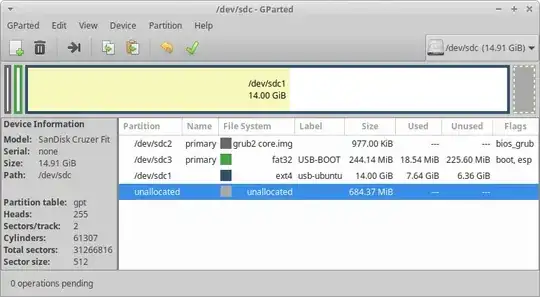For the past couple of weeks, I have been trying to make a full installation of Ubuntu 20.04 LTS on my 64 GB USB 3.1 but it hasn't been working. Initially, I successfully installed it on a 32 GB USB 2.0 but it was too slow so I decided to install it on my USB 3.1 by following the same steps. When I did this, at the end it said successfully installed, but when I go to my BIOS, the boot drive isn't showing up there. This didn't happen with the first USB. I tried it multiple times, but none worked.
Here are the steps I followed for installation:
- Partitioned my USB into two; one 32 GB FAT32 partition and one 25.7 GB FAT32 partition (the remainder)
- Installed a Live version of Ubuntu 20.04 LTS on a USB using Rufus and an ISO file
- Booted from the Ubuntu Live USB and clicked Install Ubuntu 20.04 LTS
- Selected the language and location
- Selected "Something else" as the installation option
- Formatted the 32GB FAT32 partition as an ext4 partition and mounted it with /
- Started the installation
For some reason, each time I tried installing it, the installation process took over 5 hours, so I just left it to install overnight.
The device I am using to install Ubuntu on the USB with is the HP Envy laptop.