I am trying to change a value in this read only file (usr/share/X11/xorg.conf.d/40-libinput.conf) in order to switch a touch screen off.
I have have found this question explaining how to disable these touch screen drivers instructing me how to do this using nano. My problem is that I have never used nano before and am not understanding how to change the "on" in line 42 to "off".
Please can you show me how to use nano so that the "on" in line 42 becomes an "off" ?
I know that in order to open the editor I can use:
sudo nano /usr/share/X11/xorg.conf.d/40-libinput.conf
but from here I am lost on how to use nano to perform the task.
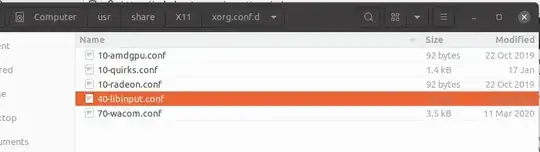
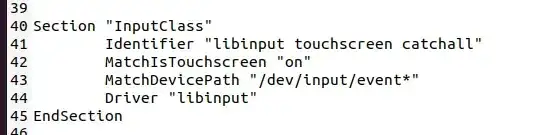
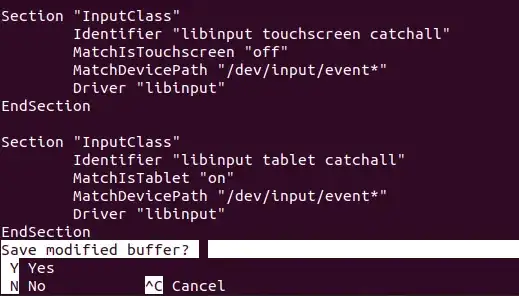
40-libinput.confbelongs to thexserver-xorg-input-libinputpackage, would not change the file directly. Changes made will be lost the next time the package updates. Better copying of the file to/etc/X11/xorg.conf.dfirst, and edit the copy. – Feb 10 '21 at 17:23nano. It comes in handy for making edits from the terminal and won't take too long to figure out. – KGIII Feb 10 '21 at 21:40