I installed scrcpy and created a shortcut, but the program only runs from the store, how do I create a shortcut with a working startup code ?
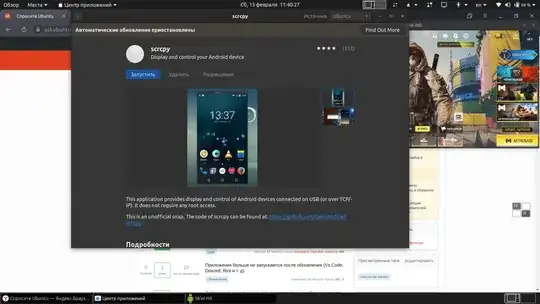



The code from here doesn't work...
No application launcher for scrcpy
[Desktop Entry]
Version=1.0
Type=Application
Name=scrcpy
GenericName=scrcpy
Comment=Screen mirroring application
Exec=scrcpy %F
Icon=phone-symbolic
Terminal=false
X-MultipleArgs=false
Categories=Development;GTK;
StartupNotify=true
When I click on a manually created shortcut... in the tray, the animation circle just turns and disappears.
When I enter a command from the terminal, I get this error:
:scrcpy
INFO: scrcpy 1.17 <https://github.com/Genymobile/scrcpy>
/usr/local/share/scrcpy/scrcpy-server: 1 file pushed. 2.8 MB/s (18570 bytes in 0.006s)
ERROR: Exception on thread Thread[main,5,main]
java.lang.NumberFormatException: For input string: "1.17"
at java.lang.Integer.parseInt(Integer.java:615)
at java.lang.Integer.parseInt(Integer.java:650)
at com.genymobile.scrcpy.Server.createOptions(Server.java:52)
at com.genymobile.scrcpy.Server.main(Server.java:101)
at com.android.internal.os.RuntimeInit.nativeFinishInit(Native Method)
at com.android.internal.os.RuntimeInit.main(RuntimeInit.java:389)
The program works only by clicking on the launch button in the GNOME store.
:scrcpy --help
Usage: scrcpy [options]
Options:
--always-on-top
Make scrcpy window always on top (above other windows).
-b, --bit-rate value
Encode the video at the given bit-rate, expressed in bits/s.
Unit suffixes are supported: 'K' (x1000) and 'M' (x1000000).
Default is 8000000.
--codec-options key[:type]=value[,...]
Set a list of comma-separated key:type=value options for the
device encoder.
The possible values for 'type' are 'int' (default), 'long',
'float' and 'string'.
The list of possible codec options is available in the
Android documentation:
<https://d.android.com/reference/android/media/MediaFormat>
--crop width:height:x:y
Crop the device screen on the server.
The values are expressed in the device natural orientation
(typically, portrait for a phone, landscape for a tablet).
Any --max-size value is computed on the cropped size.
--disable-screensaver
Disable screensaver while scrcpy is running.
--display id
Specify the display id to mirror.
The list of possible display ids can be listed by:
adb shell dumpsys display
(search "mDisplayId=" in the output)
Default is 0.
--encoder name
Use a specific MediaCodec encoder (must be a H.264 encoder).
--force-adb-forward
Do not attempt to use "adb reverse" to connect to the
the device.
--forward-all-clicks
By default, right-click triggers BACK (or POWER on) and
middle-click triggers HOME. This option disables these
shortcuts and forward the clicks to the device instead.
-f, --fullscreen
Start in fullscreen.
-h, --help
Print this help.
--legacy-paste
Inject computer clipboard text as a sequence of key events
on Ctrl+v (like MOD+Shift+v).
This is a workaround for some devices not behaving as
expected when setting the device clipboard programmatically.
--lock-video-orientation value
Lock video orientation to value.
Possible values are -1 (unlocked), 0, 1, 2 and 3.
Natural device orientation is 0, and each increment adds a
90 degrees rotation counterclockwise.
Default is -1 (unlocked).
--max-fps value
Limit the frame rate of screen capture (officially supported
since Android 10, but may work on earlier versions).
-m, --max-size value
Limit both the width and height of the video to value. The
other dimension is computed so that the device aspect-ratio
is preserved.
Default is 0 (unlimited).
-n, --no-control
Disable device control (mirror the device in read-only).
-N, --no-display
Do not display device (only when screen recording is
enabled).
--no-key-repeat
Do not forward repeated key events when a key is held down.
--no-mipmaps
If the renderer is OpenGL 3.0+ or OpenGL ES 2.0+, then
mipmaps are automatically generated to improve downscaling
quality. This option disables the generation of mipmaps.
-p, --port port[:port]
Set the TCP port (range) used by the client to listen.
Default is 27183:27199.
--prefer-text
Inject alpha characters and space as text events instead of
key events.
This avoids issues when combining multiple keys to enter a
special character, but breaks the expected behavior of alpha
keys in games (typically WASD).
--push-target path
Set the target directory for pushing files to the device by
drag & drop. It is passed as-is to "adb push".
Default is "/sdcard/".
-r, --record file.mp4
Record screen to file.
The format is determined by the --record-format option if
set, or by the file extension (.mp4 or .mkv).
--record-format format
Force recording format (either mp4 or mkv).
--render-driver name
Request SDL to use the given render driver (this is just a
hint).
Supported names are currently "direct3d", "opengl",
"opengles2", "opengles", "metal" and "software".
<https://wiki.libsdl.org/SDL_HINT_RENDER_DRIVER>
--render-expired-frames
By default, to minimize latency, scrcpy always renders the
last available decoded frame, and drops any previous ones.
This flag forces to render all frames, at a cost of a
possible increased latency.
--rotation value
Set the initial display rotation.
Possibles values are 0, 1, 2 and 3. Each increment adds a 90
degrees rotation counterclockwise.
-s, --serial serial
The device serial number. Mandatory only if several devices
are connected to adb.
--shortcut-mod key[+...]][,...]
Specify the modifiers to use for scrcpy shortcuts.
Possible keys are "lctrl", "rctrl", "lalt", "ralt",
"lsuper" and "rsuper".
A shortcut can consist in several keys, separated by '+'.
Several shortcuts can be specified, separated by ','.
For example, to use either LCtrl+LAlt or LSuper for scrcpy
shortcuts, pass "lctrl+lalt,lsuper".
Default is "lalt,lsuper" (left-Alt or left-Super).
-S, --turn-screen-off
Turn the device screen off immediately.
-t, --show-touches
Enable "show touches" on start, restore the initial value
on exit.
It only shows physical touches (not clicks from scrcpy).
-v, --version
Print the version of scrcpy.
-V, --verbosity value
Set the log level (debug, info, warn or error).
Default is info.
-w, --stay-awake
Keep the device on while scrcpy is running, when the device
is plugged in.
--window-borderless
Disable window decorations (display borderless window).
--window-title text
Set a custom window title.
--window-x value
Set the initial window horizontal position.
Default is "auto".
--window-y value
Set the initial window vertical position.
Default is "auto".
--window-width value
Set the initial window width.
Default is 0 (automatic).
--window-height value
Set the initial window width.
Default is 0 (automatic).
Shortcuts:
In the following list, MOD is the shortcut modifier. By default,
it's (left) Alt or (left) Super, but it can be configured by
--shortcut-mod (see above).
MOD+f
Switch fullscreen mode
MOD+Left
Rotate display left
MOD+Right
Rotate display right
MOD+g
Resize window to 1:1 (pixel-perfect)
MOD+w
Double-click on black borders
Resize window to remove black borders
MOD+h
Middle-click
Click on HOME
MOD+b
MOD+Backspace
Right-click (when screen is on)
Click on BACK
MOD+s
Click on APP_SWITCH
MOD+m
Click on MENU
MOD+Up
Click on VOLUME_UP
MOD+Down
Click on VOLUME_DOWN
MOD+p
Click on POWER (turn screen on/off)
Right-click (when screen is off)
Power on
MOD+o
Turn device screen off (keep mirroring)
MOD+Shift+o
Turn device screen on
MOD+r
Rotate device screen
MOD+n
Expand notification panel
MOD+Shift+n
Collapse notification panel
MOD+c
Copy to clipboard (inject COPY keycode, Android >= 7 only)
MOD+x
Cut to clipboard (inject CUT keycode, Android >= 7 only)
MOD+v
Copy computer clipboard to device, then paste (inject PASTE
keycode, Android >= 7 only)
MOD+Shift+v
Inject computer clipboard text as a sequence of key events
MOD+i
Enable/disable FPS counter (print frames/second in logs)
Ctrl+click-and-move
Pinch-to-zoom from the center of the screen
Drag & drop APK file
Install APK from computer
The store collects the information and builds my server:
gnome-software-service.desktop[7737]: INFO: scrcpy 1.17 <https://github.com/Genymobile/scrcpy>
gnome-software-service.desktop[7788]: [100%] /data/local/tmp/scrcpy-server.jar
gnome-software-service.desktop[7788]: /usr/local/share/scrcpy/scrcpy-server: 1 file pushed. 8.6 MB/s (34930 bytes in 0.004s)
kernel: [
kernel: [
kernel: [
kernel: [
dbus-daemon[
dbus-daemon[
gnome-software-service.desktop[7790]: [server] INFO: Device:
gnome-software-service.desktop[7737]: INFO: Renderer: opengl
gnome-software-service.desktop[7737]: INFO: OpenGL version: 3.0 Mesa 20.0.8
gnome-software-service.desktop[7737]: INFO: Trilinear filtering enabled
gnome-software-service.desktop[7737]: INFO: Initial texture: 1080x2336
Most likely, it should already be a program and not just a shortcut.
scrcpyin a terminal (don't add a comment, edit your question instead). It may help to investigate the issue. – Archisman Panigrahi Feb 13 '21 at 11:14