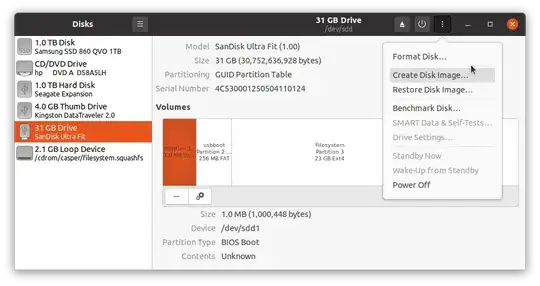Backup Windows Disk for Later Re-install
1) Create Image file from existing operating system:
Boot Live Ubuntu USB in the computer with disk to be cloned.
Create an image file, on a data drive with adequate space, of the disk to be cloned, using Gnome-Disks.
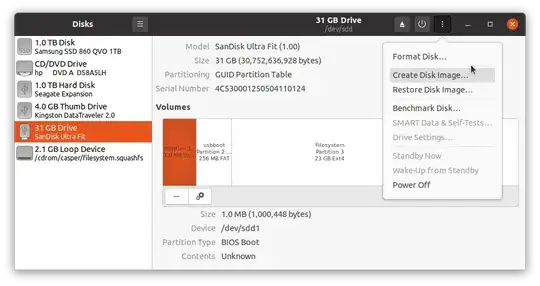

2) Truncate image for distribution, remove unwanted space from end of image file. (optional)
Example: Removes NTFS Microsoft basic data partition or empty space from end of drive.
Input
ubuntu@ubuntu:~$ cd /media/ubuntu/DATA/
ubuntu@ubuntu:/media/ubuntu/DATA$ fdisk -l DiskImageofw10.img
Output
Disk DiskImageofw10.img: 28.66 GiB, 30752636928 bytes, 60063744 sectors
Units: sectors of 1 * 512 = 512 bytes
Sector size (logical/physical): 512 bytes / 512 bytes
I/O size (minimum/optimal): 512 bytes / 512 bytes
Disklabel type: gpt
Disk identifier: 82741D01-6511-4A8A-8FDF-52D8C165C178
Device Start End Sectors Size Type
DiskImageofw10.img1 1953 3906 1954 977K BIOS boot
DiskImageofw10.img2 3907 503906 500000 244.1M EFI System
DiskImageofw10.img3 505856 44578815 44072960 21G Linux filesystem
DiskImageofw10.img4 44578816 60061695 15482880 7.4G Microsoft basic data
Input
ubuntu@ubuntu:/media/ubuntu/DATA$ truncate --size=$[(44578815+1)*512] DiskImageofW10.img
3) Compress image to save space:
For xz compression using 7Zip. Install 7Zip for Windows: https://www.7-zip.org/a/7z1900-x64.msi or for Ubuntu P7Zip Desktop from the Ubuntu store. Once 7Zip has been installed on Windows or Ubuntu, flashing tool should work without first decompressing xz file..
PKZip compression, may also be used but compression is not as tight.
4) Re-install Image File to original drive
Caution: The target drive will be overwritten.
Use the pancake icon in Disks or use Etcher, Rufus, dd or mkusb when you want to restore or clone the image to the original or to another drive.
Store the OS image file in the NTFS partition of a storage drive, where it can be flashed to the target drive when required.
Some people prefer using Clonezilla to using Gnome-Disks. I find the learning curve is steeper for Clonezilla.