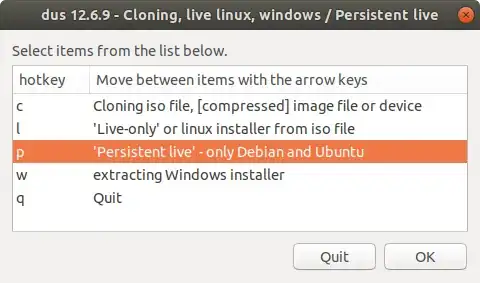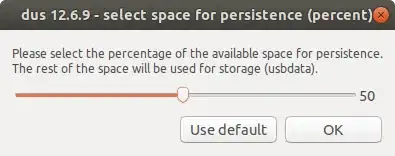I have a USB drive (whatever size) that I write an ISO to. After writing the image to the drive it only shows the partition size as the size of the ISO image with no additional space to write to. I need to be able to write additional data to the drive for additional setup that needs to be done for my specific machine but I can't access the other parts of the USB.
For example, with a 32Gb USB, after writing an image, the drive only shows the capacity as 2.4Gb with no additional space. When I open GParted and select the drive (/dev/sdb) it shows the capacity as 32Gb but says the Used portion is -- and the Unused is --. The file system shows gray and ISO9660 and its unable to mount.
All of the programs I have used that write an ISO to the USB reduce the size of the USB to the size of the ISO image and you lose all the extra space that is on the USB. I would like to be able to create a bootable USB with the terminal command line and just write the contents of the ISO to the USB in a separate process (not using dd or any of the image writing programs since these all reformat the drive to the size of the ISO), or, is there a way to reclaim the extra space of data after writing the ISO?
I can't find any way to make a USB bootable from the command line without writing an ISO image. I find plenty of instructions for making a USB bootable from Windows with diskpart, but I don't have that option available as I have completely migrated to Linux.