I had Windows 10 dual boot with Ubuntu 18.04 and I was trying to delete the Windows partition but things went wrong.
I followed this blog from the community help page, HowToRemoveWindows, and followed the exact same command in the same order, and then I pressed "OK" on 'OS-Uninstaller' waited for an hour but the progress bar didn't move and icons started disappearing from by Ubuntu desktop, application bar and more. I am facing something similar to this, OS-uninstaller stuck on "Reinstall GRUB" after trying to remove my windows 10 partition.
So after an hour, I decided to reboot the system since I was not able to open any of the application on my Ubuntu and now it is booting into GRUB2.
In order to recover GRUB I tried the following steps:
I followed this blog, How to Repair GRUB2 When Ubuntu Won’t Boot. After installing "Boot Repair", I was unable to find "Recommended repair" option.
I followed this blog, Grub2/Installing, to perform "Fix broken system". After following all the steps I get the following error:
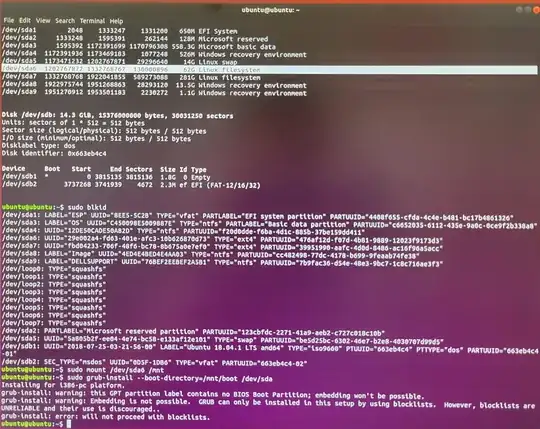
I also followed this blog (Stuck in GRUB Rescue Mode) but I am not able to find
/boot/grubon step 3.
My Ubuntu is installed in UEFI boot mode. Before I was loading the Live installer in legacy mode and, as oldfred suggested, I then selected it in UEFI boot mode but when I followed step 1 from How to Repair GRUB2 When Ubuntu Won’t Boot, I still can't see the option for "Recommended repair".
Is there a way I can recover my system or wiping out the entire disk and reinstalling everything is the only option for me?