I have installed the very latest OBS 26.1.1 on my Ubuntu 20.10 system (64-bit) via the official PPA.
However, no matter what I do, I cannot get the Deskop Audio channel to work, even though everything else works perfectly. No sound at all can be captured in the Desktop Audio. On Windows 10, everything works fine and I can get it to work no problem.
There is nothing wrong with my hardware, and every other audio application works perfectly. It is only the Desktop Audio in OBS where nothing comes through.
Can someone help me?
I would greatly appreciate any help.
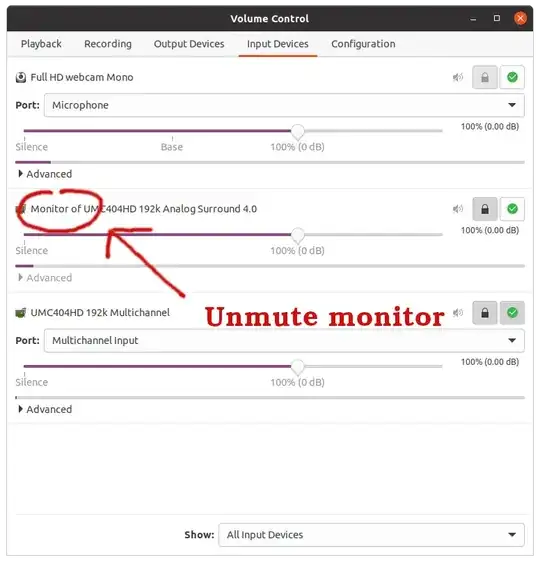
obs-studio | 26.0.2+dfsg1-1 | groovy/universefor your release, if you needed the latest,obs-studio 26.1.2-35-gbb6b1e53f snapcrafterswhich would have been my choices (over adding a 3rd party PPA, esp. on a standard release you'll have to release-upgrade rather soon) – guiverc Mar 06 '21 at 10:40