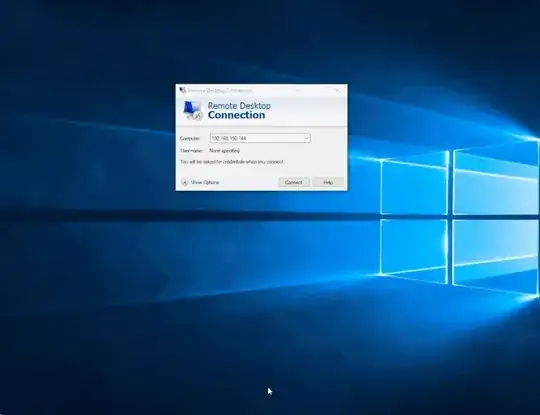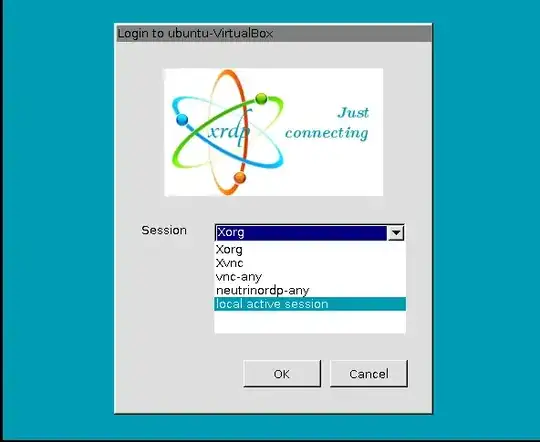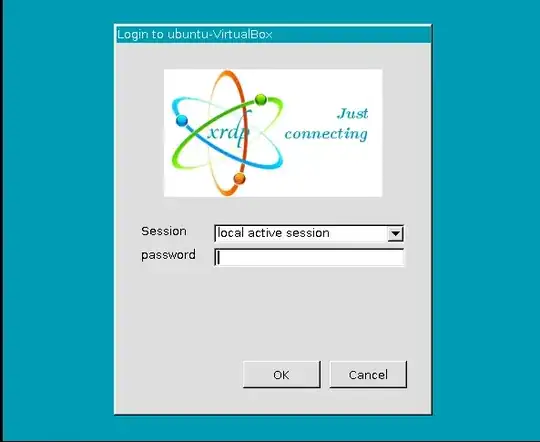I would like to know what is the best working option for a remote display program for Ubuntu 20.04. I found the following programs annoying.
1- Anydesk: Although via the command anydesk --get-id I get the ID and the password has been set properly, when I use that number, the program stuck at "waiting for image". It seems that remote monitor has to be turned on [1].
2- TightVNC + GNOME: On Ubuntu 20.04 it is not able to start a gnome session and I see a grey screen. I tried multiple ~/.vnc/xstartup configurations but wasn't successful [2].
3- TightVNC + XFCE4: That works but the the window decoration button like "close" button are missed and I am not able to resize the windows [3][4].
4- TigerVNC + GNOME: I didn't find a viewer program on windows. I also tried using TightVNC viewer program but it doesn't connect to the server although the port numbers are the same (both TigerVNC and TightVNC use 5901). It also stuck at an annoying "color authentication" windows [5].
What is a working solution then?