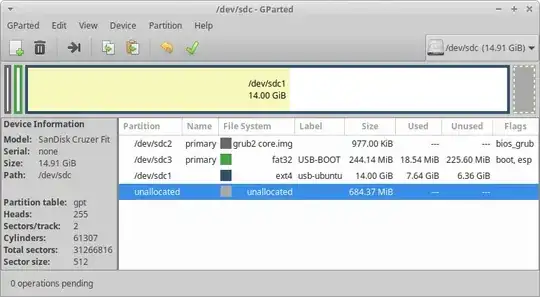Can it be done? I was thinking of installing to an external SSD I have, and connect it to my computers [*] with a USB to SATA enclosure or cable. I know what version I want, so there's no need for testing, and it seems double work to first create a live USB, and then install it to the SSD.
I would like to install straight from the ISO file. If it turns out I don't like the distro I choose, I just repeat the same process for another distro. This SSD is expendible so no worries about wear and tear from a lot of read and write actions. SSDs are almost at the same price as USB keys now, so if I can skip using USB sticks in Ubuntu installations, that's great.
[*] I understand that Ubuntu needs to be adapted to the hardware it will run on, so I'll probably only use one computer and configure it for that device.
Edit My question is possibly a duplicate of Easy Full Install USB that Boots both BIOS and UEFI I said no first, thought it was referring to another question, but I don't see any way to change my answer (in the box that popped up above my question).