Since unfortunately Gnome does not offer any option to configure additional mouse buttons I used to achieve this simple goal by writing a tedious configuration file for xbindkeys.
What I wanted was far from super fancy stuff – as launching a rocket by hitting a mouse button – but only switching workspace by left or right clicking the scroll wheel of my Logitech mouse.
How this is done under Xorg has been answered many times, here for example: How to configure extra buttons in Logitech Mouse
But with Ubuntu 21.04 where – buckle up! – Wayland has become the default display manager, as of now fancy pancy things like xbindkeysand xdotool do not work anymore.
So my question: is there a way to launch missiles – ehm, sorry switch work spaces with my extra mouse button again? Or should I sell them and donate the money to Gnome Fondation?
Please do not propose libratbag and piper, I never got them working in any useful way...
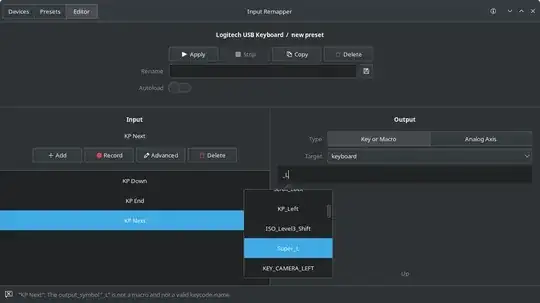
Solaar. It has some configuration things for various Logitech mice. Otherwise, some Logitech settings, when set in Windows, carry over to Ubuntu. – heynnema Apr 27 '21 at 23:11