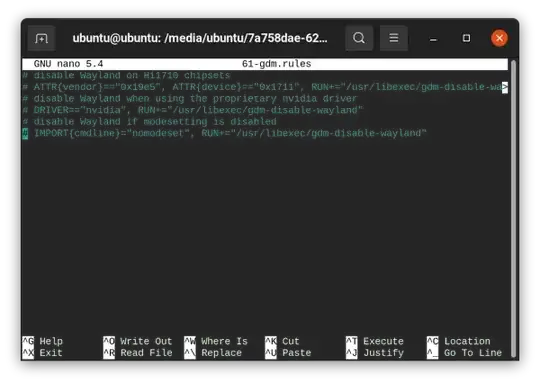I was updating my nvidia drivers from the ones that came with Ubuntu, then restarted and after it showed the Ubuntu logo it goes to a blank screen with a single blinking dash. I have read other questions like this but the answers did not work. I tried pressing escape to get to the terminal but it just printed a bunch of text and went back to the blinking dash. Control alt F2/3/etc (F10 does the same thing as escape) doesn’t do anything either, either do any of the shift keys. I don’t see how I can get to a terminal (recovery mode) or grub menu. Control alt T does not work either (does the same thing as escape). Basically I just need a way to get into a terminal.
-
This sounds like a "login loop". Here's how to How to boot into a root shell. You should try to revert the changes that you made that preceded the problem's onset and then reboot. – Nmath May 01 '21 at 20:50
-
Pressing escape or shift does not work like suggested in that answer. It might be of note that I installed ubuntu on my old MacBook Pro 2010 – user2602977 May 01 '21 at 20:53
-
This is gonna sound stupid. Press alt+ctrl+f2 to open a console shell, then press alt+ctrl+f1 to return to the graphic console, and see if the login screen shows up. – Charles Green May 01 '21 at 22:01
-
You need to press whatever key brings you to the GRUB menu. Consult device-specific documentation if necessary. – Nmath May 01 '21 at 23:14
1 Answers
Removing the GDM Nvidia rules works for me, with a similar problem; it may help you.
Boot into a Ubuntu Live ISO, and click Try Ubuntu
Open the "Disks" app
In the left panel, click on your system disk
In the main panel, select your root partition
Click the ▶ symbol towards the bottom left to mount the parition
You will see a "Mounted at" link appear next to the the "Contents" label
Click on this link to open the location in Nautilus
From the Nautilus location bar, click the down arrow, and select "Open in Terminal"
In the terminal type the following
sudo nano ./lib/udev/rules.d/61-gdm.rules(Make sure the path starts with
./because you want to edit the61-gdm.rulesfile relative to the current mounted location).Comment out all of the lines, as shown:
# disable Wayland on Hi1710 chipsets # ATTR{vendor}=="0x19e5", ATTR{device}=="0x1711", RUN+="/usr/libexec/gdm-disable-wayland" # disable Wayland when using the proprietary nvidia driver # DRIVER=="nvidia", RUN+="/usr/libexec/gdm-disable-wayland" # disable Wayland if modesetting is disabled # IMPORT{cmdline}="nomodeset", RUN+="/usr/libexec/gdm-disable-wayland"Type CtrlX, then Y, and then Enter to save your changes and exit Nano
Remove you Live ISO and reboot
- 12,352
-
I figured I’d have to use a live usb/disk. It’ll be a pain but I’ll try it. I have to get a new flash drive and use another computer – user2602977 May 01 '21 at 21:17
-
There is a way to boot from an ISO stored on disk. (I do it regularly; that’s why there is a 5gb partition mounted in the Disks screenshot). Unfortunately, you need access to your system to set it up. Once you get your system working, you can search on this site how to boot into an ISO, in case you need it in the future. – Enterprise May 01 '21 at 23:51
-
I get a “directory ./lib/udev/rules.d does not exist”. Also I think I might be using Ubuntu 20.04 sorry – user2602977 May 02 '21 at 02:08
-
This will be the same for 20.04. Did you open the terminal by clicking the down arrow in the Nautilus location bar for the ~mounted~ file system? You can check that you are in the root of the mounted file system by typing
pwdand it should give you a path like/media/ubuntu/.... Also, if you typels -lyou should see the typical Linux directories in/(bin,boot,dev,etc,home,lib,mnt,opt,proc,root, etc...). If you don't see those, is it possible you mounted the wrong partition on the wrong disk? – Enterprise May 02 '21 at 02:16 -
If I do just sudo nano /lib/udev/rules.d/61-gdm.rules instead of ./ it opens something but only had two of those lines. Otherwise nano opens up saying no such directory. I’m guessing doing that instead does not work as it did not solve the problem – user2602977 May 02 '21 at 02:20
-
Using
/lib/udev/rules.d/61-gdm.rulesis incorrect, because you are attempting to edit the file on the ISO/USB. You definitely need to get to the root file system of the mounted location. Try navigating by typingcd /media/ubuntu. Then typels; hopefully you will see a long directory name with numbers and letters. Then,cdinto that and you will be at the right spot. – Enterprise May 02 '21 at 02:24 -
I just checked Ubuntu 20.10, and the
61-gdm.rulesfile does have three attributes (ATTR,DRIVER,IMPORT) as shown in my answer above. So if you don't see all three, you are editing the wrong file. – Enterprise May 02 '21 at 02:30 -
I had to remake the live usb cause after what I did I couldn’t even open the terminal on the “try ubuntu” – user2602977 May 02 '21 at 02:41