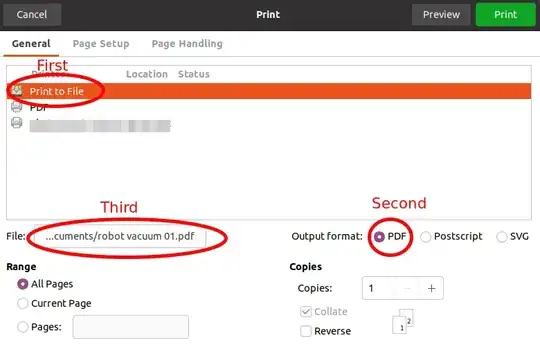Does anyone have a fix for this problem?
Try to print a pdf (multiple printers tried from two different computers - Xerox, Brother & HP, multiple documents)
Parts of printed page are blank
I have also tried printing them directly from Firefox, as well as from Document Viewer, but it doesn't make any difference.
Same document prints fine when printing from Windows or a MAC to the same printers.