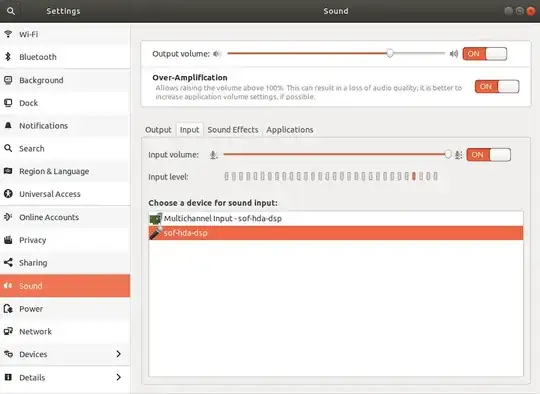The issue
We deploy 18.04 to Lenovo X1 Extreme 8th Gen and often the first thing to fall off the truck is the audio quality, specifically the Microphone
- Under the Sound Settings, by default we can see the Multichannel Input - sof-hda-dsp listed
This will stop taking input and will fail to function pretty much out of the box with 18.04.
We'd been mitigating this with work arounds, but today I saw a post from about a month ago here: Microphone not working on ubuntu 18.04 with device Multichannel input-sof-hda-dsp
The user, muoki-d, called out a fix:
pacmd load-module module-alsa-source device=hw:0,6
Which in fact brought a new input, now called "sof-hda-dsp" as an input that is functional:
I do go into AlsaMixer after this and do increase the input, as the post mentioned above does flag the input as quite.
My question is this:
What is going on with the pacmd command? Can you help me learn more about Linux on explaining to me why the audio service prior to that command, with their being an MultiChannel input that does not work, and a new input that does?
I'm trying to learn everyday, and I feel like I could gain a lot of insight by understanding more about why this solution works, and where it came from.
EDIT:
I also uncovered that this fix is wiped on reboot, is there any way to make this persist?
Thanks for your time!