/(root) --> kubuntu installed(20gb)
/Home-----> 200gb where I store my anime and study stuff
I want to make another 100gb partition(to store something pornsel sorry personal) from partition in which /home is mounted.
Note-I have only one HDD of 220gb so I used 20gb for /root (OS) and 200gb for /home
Without losing data in home partition it contains my study stuff
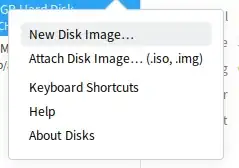

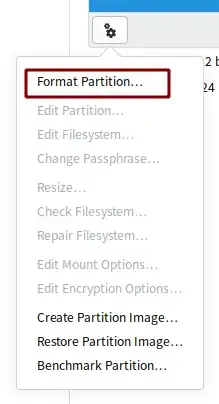
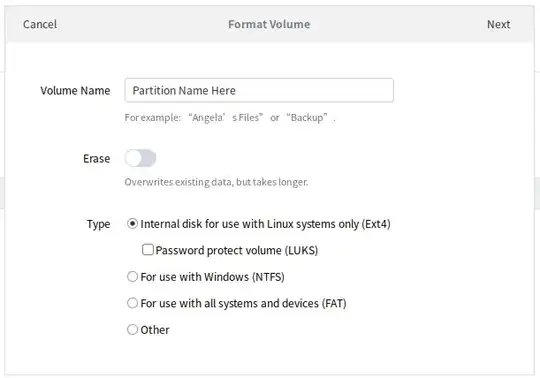

/etc/fstabor your installed system, not the live system that is running) to mount the newly created partition when you want & boot. If you moved your / partition (b/c of resize etc) you may get errors, if so you can then reboot live media & fix that, but that's only a risk (depending on how you re-partition your data, thus I'd ignore it & deal only if it's a problem as chances are it won't be) – guiverc May 07 '21 at 06:51