I'm currently trying to install ghidra on my Ubuntu 20.04 machine. While installing, I get this:
******************************************************************
JDK 11+ (64-bit) could not be found and must be manually chosen!
******************************************************************
Enter path to JDK home directory (ENTER for dialog):
So, I think cool, and run:
sudo apt-get install openjdk-11-jdk
If I now run whereis java:
/usr/share/java$ whereis java
java: /usr/bin/java /usr/share/java /usr/share/man/man1/java.1.gz
So I cd to the first directory, ans look:
/usr/share/java$ ls
commons-logging-1.2.jar java-atk-wrapper.jar pdfbox-1.8.16.jar
commons-logging-adapters-1.2.jar java_defaults.mk pdfbox.jar
commons-logging-adapters.jar java_uno.jar ridl-6.4.7.jar
commons-logging-api-1.2.jar juh-6.4.7.jar ridl.jar
commons-logging-api.jar juh.jar unoloader-6.4.7.jar
commons-logging.jar jurt-6.4.7.jar unoloader.jar
fontbox-1.8.16.jar jurt.jar
fontbox.jar libintl.jar
Here is a bunch of jar files? Usually the jdk has a bin folder and so on?
I also try giving /usr/share/java to the ghidra installation, but it complains that this is not a valid jdk home directory because it is missing a bin folder.





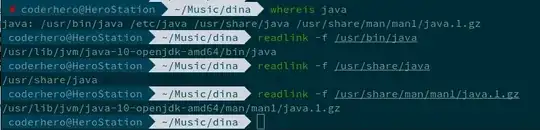
/usr/binasPATH– Linux Geek May 07 '21 at 21:08whereisonly knows about binary / source / man pages. Probably the installation is looking for somewhere like/usr/lib/jvm/java-11-openjdk-amd64– steeldriver May 07 '21 at 21:16update-alternatives --display javaplease add this to your question. – nobody May 08 '21 at 08:42