How do I solve this error on Ubuntu Hirsute Hippo (21.04)?
Unable to update "Core 18": snap has no updates available"
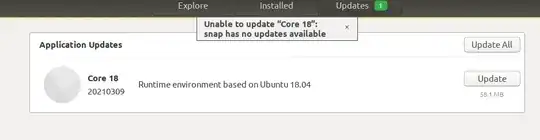
It's already installed as I check with the terminal:
sudo snap install core18
snap "core18" is already installed, see 'snap help refresh'
I also try snap refresh
sudo snap refresh
All snaps up to date.
and I try with Ubuntu Software again and can't update it.
and I can't remove it as I use it by chromium and Libre Office
sudo snap remove core18
error: cannot remove "core18": snap "core18" is not removable: snap is being
used by snaps chromium, gnome-3-28-1804, gnome-3-34-1804,
gtk-common-themes, libreoffice and 1 more.
when I try to refresh it on the terminal, no update.
sudo snap refresh core18
snap "core18" has no updates available
I belive this maybe a bug with Ubuntu Software