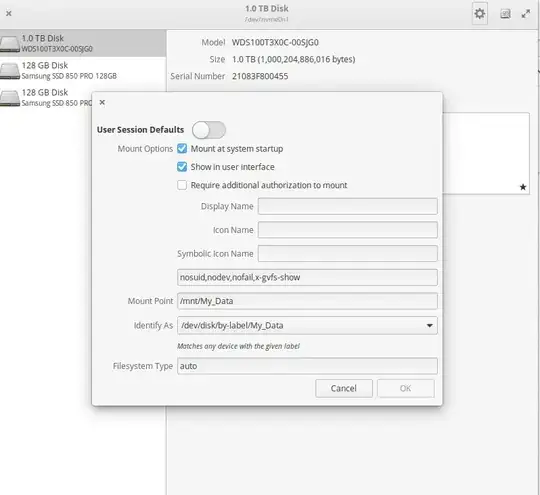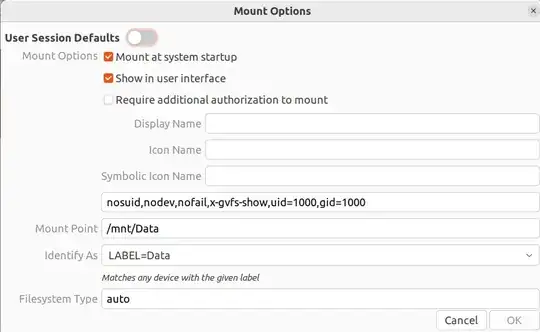I have gnome-disk-utility installed. It mounts a secondary hard drive I have, but it does not do it with write or execute permissions.
How do I setup gnome-disk-utility to mount a hard drive with read, write, and execute permissions?
Per this other Ask Ubuntu question (https://askubuntu.com/a/769465/461996) it seems I should add uid=1000,noauto,users to the argument list. I tried this, but still I do not have write or execute permissions.