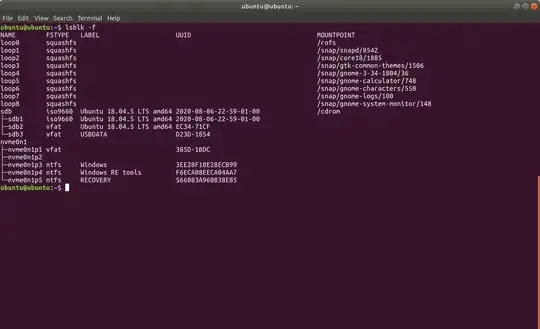So, I wanted to create a live Ubuntu USB but with the ability to save some files. However, I don't like the idea of persistence as it saves all 'changes'. Instead, here is what I wanted:
A USB with 3 partitions
- the first partition contains the live Ubuntu system
- the second partition will auto-mount on boot at the 'Desktop' directory of the live system
- the third partition will auto-mount at the 'Downloads' directory
In this way, I'd like to be able to save any downloads during the live run as well as any files created in the Desktop. Also, if the auto-mounting part is doable, can it be done in such a way that my live environment Desktop boots up to show all my files from the second partition, ie it would look like I have enabled some form of persistence?
The thing is, I had initially wanted a USB with a "Full install" of Ubuntu on it so I can carry around my entire workstation in my pocket. But that didn't quite work out due to the speed limitations of the USB(I think) and I figured this would be the next best thing. As for applications that I normally use everyday, I've decided to customize the Ubuntu ISO with 'Cubic' and pre-installed all the apps that I'd need.
UPDATE (output of lsblk -f after installing through mkusb):