As the picture below, in the past I have installed few times the Ubuntu for differetn testing. But in the last Ubuntu OS installation on my new SSD, I devided the partition for my needs and created the FAT32 Boot Partition to save the Grub Boot. Because I have 4 SSD/Nvme with different OSes installed and separated from each other (Windows 10 Home, Windows 10 Pro , Windows 7 Ultimate and Ubuntu 21.04) , last time I'm sure 100% that I have choosen the right driver to install the GRUB EFI bootloader but could be that something happen on my old previous installations and happen that the OS it's installed in /sda partition but the Grub it's installed into the /nvme0n1p2.
If I copy the EFI folder from /nvme0n1p2 and paste it into the right SSD FAT32 Partition /sda and change the boot UUID into a file system (that now I don't remember the name), I will solve like that? or there is some other way?
The system working well, it's just to take out the extra voice on BIOS Drive Selection once I need to choose which drivers with the OS need to be start because now I have two Ubuntu selection under two SSD drivers......
GRUB boot loader EFI where shoud be:
I hope it's understandable because some words are in my language......
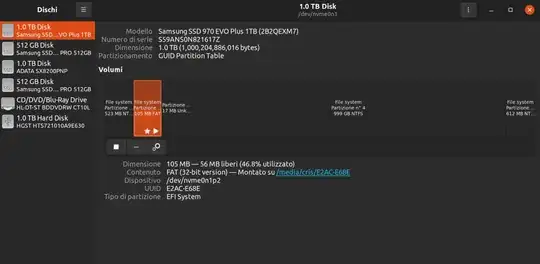

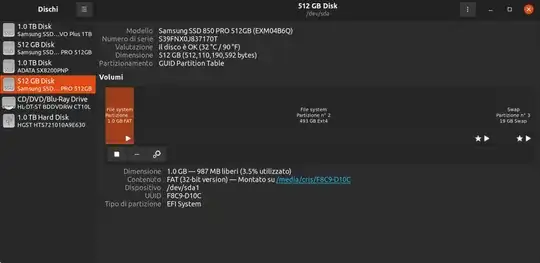

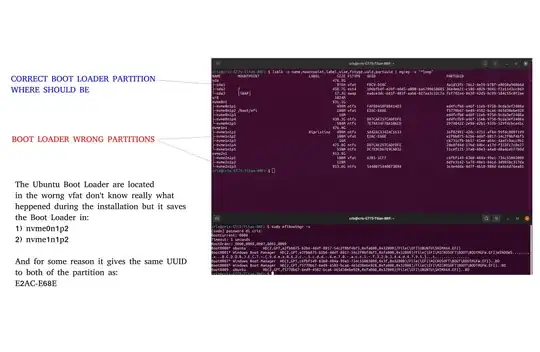
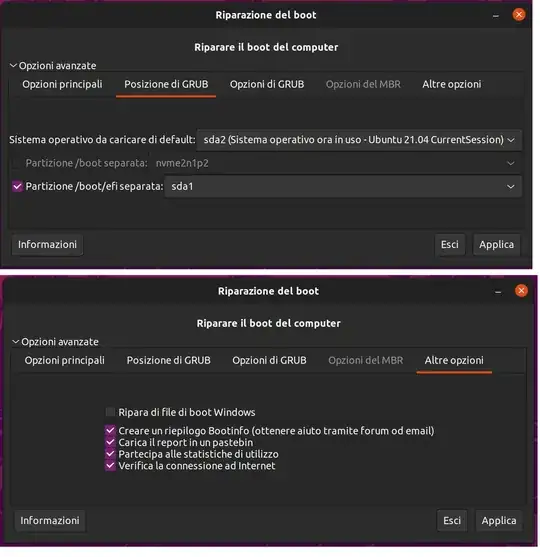
sudo efibootmgr -vshows guid/partUUID. Ubuntu's ubiquity only installs grub to first ESP. Multiple workarounds during install or just totally re-install grub in UEFI mode afterwards, grub works to install to any ESP. Change flags before install. https://askubuntu.com/questions/16988/how-do-i-install-ubuntu-to-a-usb-key-without-using-startup-disk-creator/1056079#1056079 Please add to this: Posted work around to manually unmount & mount correct ESP during install #55 or( #23 & #26) https://bugs.launchpad.net/ubuntu/+source/ubiquity/+bug/1396379 – oldfred Jun 05 '21 at 15:37sudo efibootmgr -vand for strange on the list appear the file into the folder but in the Disk manager I cannot see as you can see above. I attach below the pic of the result.... – Niewbie Jun 07 '21 at 03:05lsblk -o name,mountpoint,label,size,fstype,uuid,partuuid | egrep -v "^loop"Then seeman efibootmgr& https://askubuntu.com/questions/1198221/cloning-ssd-also-cloned-boot-options/1198228#1198228 UEFI remembers old entries. You have to manually delete any obsolete ones. – oldfred Jun 07 '21 at 03:30