My problem is that I cannot suspend my computer properly. Technically I can, but when I come back and try to reopen it, it just doesn't work. My screen remains black with a blinking line, like a typical writing line _.
My laptop is a HP Pavilion 15-BC519NS Intel Core i5-9300H/8GB/512GB SSD/GTX 1050/15.6".
Here is the output of lspci:
00:00.0 Host bridge: Intel Corporation 8th Gen Core 4-core Processor Host Bridge/DRAM Registers [Coffee Lake H] (rev 07)
00:01.0 PCI bridge: Intel Corporation Xeon E3-1200 v5/E3-1500 v5/6th Gen Core Processor PCIe Controller (x16) (rev 07)
00:02.0 VGA compatible controller: Intel Corporation UHD Graphics 630 (Mobile)
00:04.0 Signal processing controller: Intel Corporation Xeon E3-1200 v5/E3-1500 v5/6th Gen Core Processor Thermal Subsystem (rev 07)
00:12.0 Signal processing controller: Intel Corporation Cannon Lake PCH Thermal Controller (rev 10)
00:14.0 USB controller: Intel Corporation Cannon Lake PCH USB 3.1 xHCI Host Controller (rev 10)
00:14.2 RAM memory: Intel Corporation Cannon Lake PCH Shared SRAM (rev 10)
00:16.0 Communication controller: Intel Corporation Cannon Lake PCH HECI Controller (rev 10)
00:17.0 RAID bus controller: Intel Corporation 82801 Mobile SATA Controller [RAID mode] (rev 10)
00:1d.0 PCI bridge: Intel Corporation Cannon Lake PCH PCI Express Root Port #9 (rev f0)
00:1d.5 PCI bridge: Intel Corporation Cannon Lake PCH PCI Express Root Port #14 (rev f0)
00:1d.6 PCI bridge: Intel Corporation Cannon Lake PCH PCI Express Root Port #15 (rev f0)
00:1d.7 PCI bridge: Intel Corporation Cannon Lake PCH PCI Express Root Port #16 (rev f0)
00:1f.0 ISA bridge: Intel Corporation HM470 Chipset LPC/eSPI Controller (rev 10)
00:1f.3 Audio device: Intel Corporation Cannon Lake PCH cAVS (rev 10)
00:1f.4 SMBus: Intel Corporation Cannon Lake PCH SMBus Controller (rev 10)
00:1f.5 Serial bus controller [0c80]: Intel Corporation Cannon Lake PCH SPI Controller (rev 10)
01:00.0 VGA compatible controller: NVIDIA Corporation GP107M [GeForce GTX 1050 3 GB Max-Q] (rev a1)
01:00.1 Audio device: NVIDIA Corporation GP107GL High Definition Audio Controller (rev ff)
02:00.0 Non-Volatile memory controller: Samsung Electronics Co Ltd NVMe SSD Controller SM981/PM981/PM983
03:00.0 Ethernet controller: Realtek Semiconductor Co., Ltd. RTL8111/8168/8411 PCI Express Gigabit Ethernet Controller (rev 15)
04:00.0 Network controller: Realtek Semiconductor Co., Ltd. RTL8822BE 802.11a/b/g/n/ac WiFi adapter
05:00.0 Unassigned class [ff00]: Realtek Semiconductor Co., Ltd. RTS522A PCI Express Card Reader (rev 01)
I haven't seen a fix for this anywhere, so I was expecting someone to help me here. Thanks in advance!
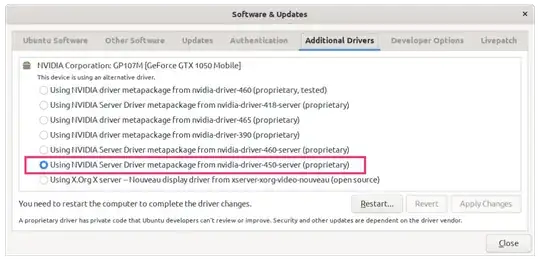

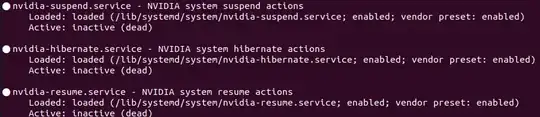
alt ->(that is an alt right) arrow and get to a login? If so I can show you how to restart the gui – Nate Jun 10 '21 at 21:21nv_restore_user_channelsbug + workaround: https://askubuntu.com/questions/1032633/18-04-screen-remains-blank-after-wake-up-from-suspend/1391917#1391917 – Ciro Santilli OurBigBook.com Feb 09 '22 at 09:48