My software installer does nothing in Ubuntu 20.04.
I downloaded a deb package and clicked on it, but nothing happened. I installed Chrome with the terminal by finding a command line that downloaded and installed the package through the terminal.
Now I want MegaSync and can't find a command line. If it allows me to download a package and it's a software installer, is it wrong to assume that it should open the package?
MegaSync offers the command line sudo apt install /path/to/package.deb but that comes back as invalid.
Is this going to be an issue for downloading anything on Ubuntu?
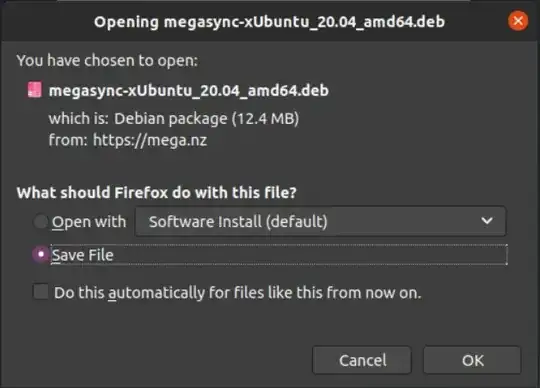
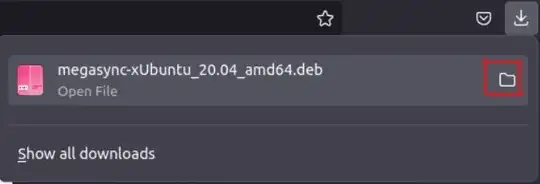
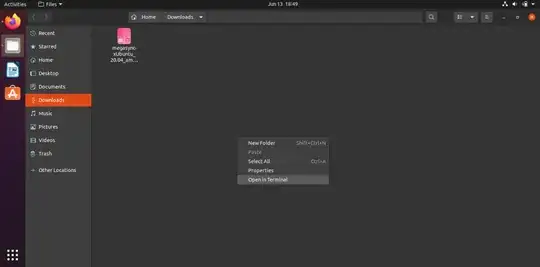
snap listin your question. You can edit your question by clicking on this link: [edit]. BTW, I suggest you to go through the [tour] page. – Random Person Jun 13 '21 at 13:43