Is there a way you can disable or customize the notification bubbles on Lucid?

Is there a way you can disable or customize the notification bubbles on Lucid?

Yes you can, using a tool called Notify OSD Configuration.
If you want to disable them rename the file
/usr/share/dbus-1/services/org.freedesktop.Notifications.service:
sudo mv /usr/share/dbus-1/services/org.freedesktop.Notifications.service{,.disabled}
To re-enable:
sudo mv /usr/share/dbus-1/services/org.freedesktop.Notifications.service{.disabled,}
You need to restart your computer after either one of these changes for them to take effect.
To alter these settings, install gconf-editor from the software-center.
Scroll to / ▸ apps ▸ nm-applet and check disable-connected-notifications and disable-disconnected-notifications settings there. Check the attached image for clarifications.

As For the VLC, you need to visit VLC Preferences (Press Ctrl + P, or access it from tools Menu)
And Disable SysTray Popup when Minimized (Hover the move over that option and read the descripton)
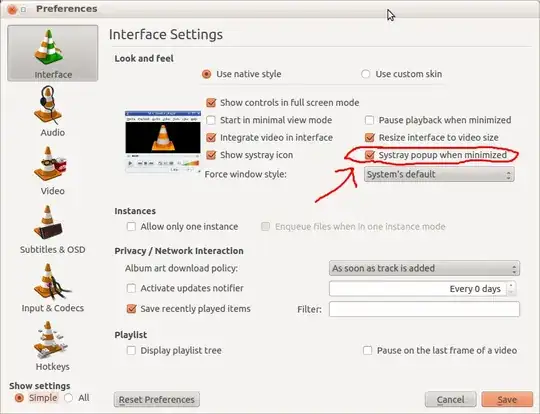
You can also turn off particular notification.To turn off pidgin notification,Open pidgin-->Tools--->Plugins
Uncheck libnotify popups there..
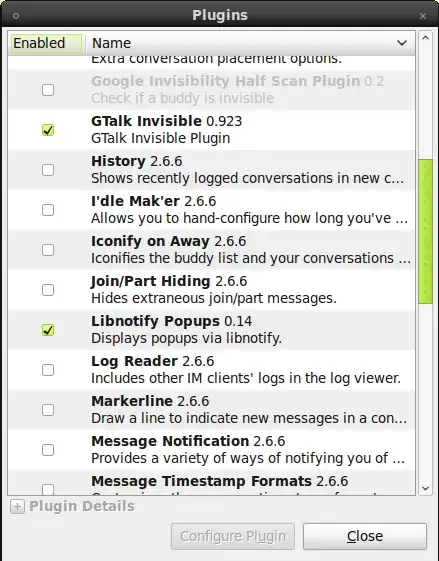
To turn off notify-osd notifications,type the following in terminal and restart your system.
sudo mv /usr/share/dbus-1/services/org.freedesktop.Notifications.service /usr/share/dbus-1/services/org.freedesktop.Notifications.service.disabled
To disable rythmbox song pop up notification:
Go to:
Edit -> Plugins
and uncheck the Status Icon plugin.
Another way:
Edit --> Plugins
Select Status Icon, click the configure button
Choose the never shown option for notifications.
You can stop song change popup notification form this
The question
How to turn off the pop up notification in 12.04?
was redirected here but this question's context is framed for lucid 10.04 which uses notification-daemon and not Pangolin 12.04 which uses notify-osd (On Screen Display) to make pop-up bubbles.
This can be seen in the 12.04 system file (NB 10.04 predates this):
view-source:file:///usr/share/dbus-1/services/org.freedesktop.Notifications.service
with notifying content uniquely specific to either the Unity or Gnome default interface:
[D-BUS Service]
Name=org.freedesktop.Notifications
Exec=/bin/sh -c 'if
[ ! -x /usr/lib/notification-daemon/notification-daemon ] ||
[ "$GDMSESSION" = guest-restricted ] ||
[ "$GDMSESSION" = gnome-classic-guest-restricted ]
[ "$GDMSESSION" = default -a
"$(basename `readlink /etc/alternatives/x-session-manager`)" =
gnome-session ] ||
[ "$GDMSESSION" = ubuntu ] ||
[ "$GDMSESSION" = ubuntu-2d ];
then exec /usr/lib/notify-osd/notify-osd;
else exec /usr/lib/notification-daemon/notification-daemon; fi'
What follows is explicitly for the 12.04 redirected question.
The complete stack of pending notifications can be disabled and cleared using a terminal window
(Ctrl+Alt+T) and entering
killall notify-osd
after which notifications resume.
To disable for an arbitrary length of time use:
dbus-monitor "interface='org.freedesktop.Notifications'" | \
grep --line-buffered "member=Notify" | \
sed -u -e 's/.*/killall notify-osd/g' | \
bash
This crude solution can be stopped by closing the terminal window or typing Ctrl+C.
Change "member=Notify" to customize the desired selection of notifications for purging.
For more control see:
Can org.freedesktop.Notifications.CloseNotification(uint id) be triggered and invoked via DBus?
Other techniques are documented in the references.
ref.:
This script toggles the notify-osd notifications: (inspired by https://askubuntu.com/a/35840/17940)
$ cat toggle-notify.sh
# Disable libnotify notification bubbles that appear in the top-right corner
# of your screen. Works on Ubuntu 12.04.
disabled=$HOME/notify-osd-disabled
if [ -e $disabled ]
then
echo "Enabled notify-osd"
sudo chmod +x /usr/lib/notify-osd/notify-osd
rm -f $disabled
else
echo "Disabled notify-osd"
sudo chmod -x /usr/lib/notify-osd/notify-osd
killall notify-osd 2>/dev/null
touch $disabled
fi
It works on:
Make it executable and run it:
$ chmod +x toggle-notify.sh
$ ./toggle-notify.sh
Disabled notify-osd
You can bind a keyboard shortcut to this script:
$ mkdir ~/bin
$ mv toggle-notify.sh ~/bin
$ export PATH="$HOME/bin:$PATH"

To disable the Notification bubbles you can remove the 'Notification Area' item from the panel. Just right click on the notification area item and select 'Remove From Panel'.
UPDATE: The Notification Area will be no more from Ubuntu 11.04
go to package manager and remove pop-up notification ;; it will auto install another that the system needs .BUT will not show a pop-up window when a new song comes on . did this to mine mint 16 mate.
I have tried all of the methods listed here, and none worked in Fedora 18. Eventually I found something that worked (copy-pasted from http://www.superuser.com/questions/543064/how-to-disable-all-gnome-3-notifications):
I have several systems from which I don't want update or other messages. I would prefer to just check logs.
Unless you want to go into each program (i.e. Network settings » Disable Notifications), yet still get system messages, you could:
su -
chmod 000 /usr/libexec/notification-daemon
reboot
This should work on most GNOME3 systems to kill all messages.
Hope it saves someone hours of searching.