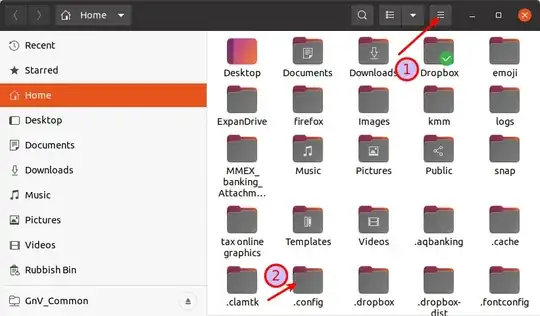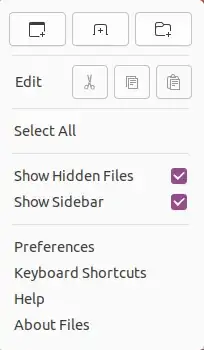Whenever I restart the OS or even after it locks, files are hidden again. I have selected to show hidden files numerous times but it always reverts back. I really have no desire to hide files and I spend a lot of times in hidden files. I have not been successful in making the setting persist at all.
I have tried using:
gsettings set org.gtk.Settings.FileChooser show-hidden true
But this eventually just returns to false.
Is this possible?
I have went through numerous topics of this same question here but very few discuss permanently toggling this. The only article that seems to have something useful was this but it doesn't work either...
I'm thinking of writing a shell script to just run that command every 5 mins but I really don't want to go that route.
For some insight, I this is a problem on 3 different computers all different brands and 2 are custom. This doesn't persist on a fresh install with nothing installed yet. Since 20.04 was released, this has never worked, I have to show hidden files numerous times per day while I am working. I never had this issue with any other version asides from 20.04.