Considering I have a bunch of files in a directory, I would like to bundle them into an ISO image file. How should I proceed to do that?
6 Answers
Few quick steps:
Boot up Linux.
Go to a terminal screen. You can usually right click on the desktop and choose this option from the drop-down menu.
3A. Type
dd if=/dev/cdrom of=~/cdrom_image.iso.OR
3B. Type
mkisofs -o /tmp/cd.iso /tmp/directory/To make an ISO from files on your hard drive.
You must have permission to access the drive directly using dd. mount permissions are not necessarily the same as dd permissions!
Also... when creating an ISO file, the device must not be mounted. To unmount the cdrom device, use the umount command as follows:
umount /dev/cdrom
You may also use sudo to ensure you have proper permissions, but this also means you must have sudo access on the system. Check the /etc/sudoers file for information.
It's easy to create ISO in terminal as described in other answers but there are some GUI options too, Like Brasero. If you don't already have it, you can install it using:
sudo apt install brasero
How can I create ISO images with Brasero?
Hit the Super key (Windows key) and search for "brasero" and open it.
Click on the Data project button.
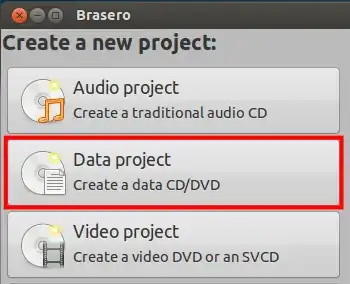
Click on the green plus button in the upper left corner in the toolbar to start adding files and directories to your image:

- Enter the name of disc at the bottom to whatever you like.
- Make sure no empty CD/DVD is in your optical drives and click on Burn.
- Brasero will ask you for the location where you want to create ISO image, Give your desired location and click on Create Image. That's it!
If you want to burn that image to disc, Just right click on ISO image you just created and select "Open With Brasero Disc Burner". Select your optical drive and click Create Image.
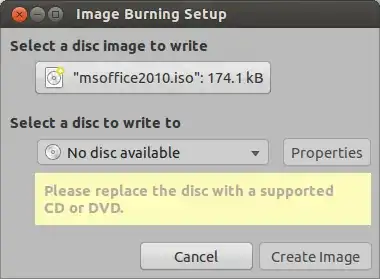
- 24,046
- 8
- 62
- 82
-
1This doesn't create a bootable iso file from a bootable DVD, for example. I tried to create an iso image from a DVD with Windows 7 and tried to load it on Virtual Box, but it didn't work. – eKek0 Oct 11 '15 at 23:20
Try This:
Go to the Terminal
Type genisoimage -o ~/backup.iso -V BACKUP -R -J ~/Documents
or, for more useful permissions, change -R to -r:
genisoimage -o ~/backup.iso -V BACKUP -r -J ~/Documents
In this case Ubuntu will generate a file called "backup.iso" with all the contents in the Documents Folder.
- 452
- 4
- 19
- 6,900
-
5Whilst this may theoretically answer the question, it would be preferable to include the essential parts of the answer here, and provide the link for reference. – Mahesh May 13 '12 at 16:49
-
2Might want to mention that
-V volidspecifies the volume ID / name / label, and how it's apparently randomly called "BACKUP" here, unrelated to the question – Xen2050 Dec 02 '15 at 08:21 -
1
-
1
-
The link lives forever in Wayback: https://web.archive.org/web/20140115063003/https://www.jonathanmoeller.com/screed/?p=3513 – Ray Woodcock Aug 04 '21 at 00:20
-
-lis typically preferred since it will preserve the filenames instead of shrinking filenames to 8.3 notation. https://linux.die.net/man/1/genisoimage – spuder Aug 11 '21 at 05:26
I actually had to do this just today. A really easy way to do it is in the terminal, so type:
cat [device file of external disk] > ~/newfile.iso
To find the device file of the external disk open up the Unity launcher and search for "System Monitor," then go to "File Systems."
So an example would look like:
cat /dev/scd0 > ~/newfile.iso
- 105
- 307
-
The question was how to create an .iso from files contained in a .zip, not from an actual disc. – Gerald Schneider Jul 31 '13 at 06:17
-
1
-
1
Actually, there is a very simple answer to this question. I have just created Windows 7 ISO file with no problems. Didn't really liked the Brasero method because it keep throwing pop-up windows. It had some compatibility issues with file names and ISO standard. I believe this method is compatible with Mac OS ISO's as well.
This answer is provided by using Archive Manager, the default archive manager in Ubuntu 14.10.
Open your folder with files you want to include in ISO. Then select view/show hidden files, select all files , right click and choose compress...
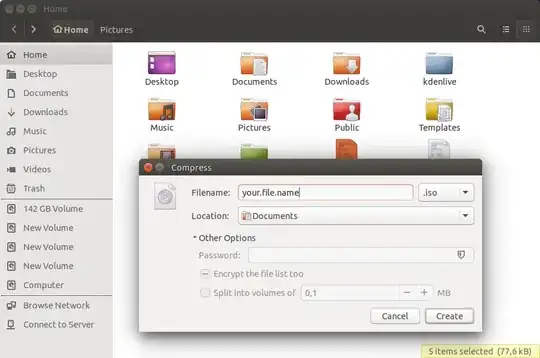
On new window select ISO option, file name and location. That's it!
- 1,270
-
3This no longer works on Ubuntu 19.10. They have dumbed down the compress options so that you only have 3 choices none of which is .iso. – Gregory Arenius Feb 23 '20 at 20:01
-
1Is there any way to enable this again ? It was very helpful and one of the most used feature of archive manager. – Prashant Adlinge Jun 01 '21 at 16:19
-
1The ISO option is still available, just not in the simplified context dialog. Read the Archive Manager solution proposed by Ishan Jawade – user17254 Feb 26 '23 at 13:07
Making ISO file feature is already there in Ubuntu as VRR said in his answer. To elaborate more read this.
Open Archive Manager.
Open the folder to which you wanted to convert an ISO file.
Copy all the content from the folder to Archive Manager including hidden files.
Click on Create Archive and select .iso as an extension.
- 114,770
- 21

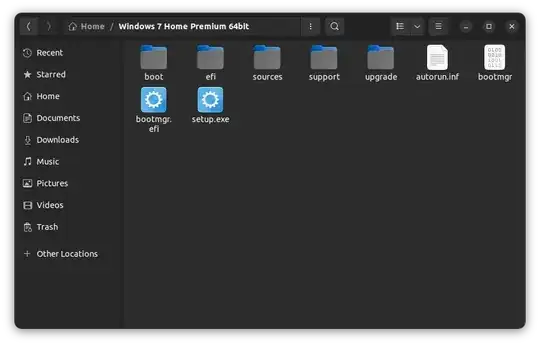
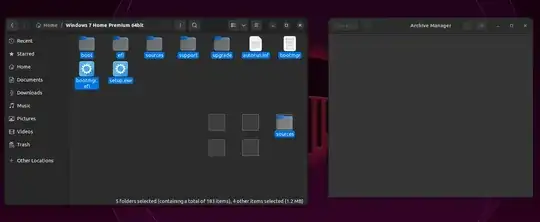

sudoshould not be required for this. Remember to movecd.isoto whatever folder Wine/PlayonLinux needs for installation! – ish May 13 '12 at 07:24mkisofs -r -o /tmp/cd.iso /tmp/directory/(enables Rock Ridge protocol). – ignis Nov 08 '12 at 17:35mkisofs -r -J -o /tmp/cd.iso /tmp/directory/. – Pieter van Ginkel Feb 12 '22 at 08:24