Is there a way to see whether any one application was installed via Snap, from a PPA, via downloaded deb or from a standard repository?
At the moment, I have Zoom installed on my Focal 20.04 laptop. I'm trying to figure out how I initially installed it, but I have this problem fairly often. Either it's a proprietary app (eg. Slack or Dropbox) and I want to update it, or the app is alerting me that a newer version is available (Keepass) and I want to doublecheck that I installed from a repository and can just wait for the repo to be updated.
If I had to guess, I'd say it's likely that I installed Zoom from a downloaded .deb, but I'm not sure how to check. I don't think I installed Slack from a .deb.
I tried to follow some of the suggestions at How do I find out which repository a package comes from? but the results are ambiguous. For instance there's no apt policy result for Slack:
amanda@rajje:~$ apt policy slack
slack:
Installed: (none)
Candidate: 1:0.15.2-9
Version table:
1:0.15.2-9 500
500 http://us.archive.ubuntu.com/ubuntu focal/universe amd64 Packages
500 http://us.archive.ubuntu.com/ubuntu focal/universe i386 Packages
Presumably because I installed it from Ubuntu Software, so it's a Snap:
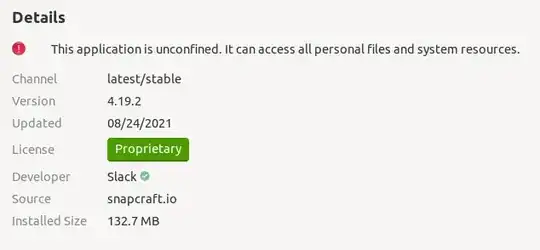
If I try apt policy for an app that I know I haven't done any monkeying with I see a list of repositories. Can I assume that this means that I did install from a repository?
amanda@rajje:~$ apt policy emacs
emacs:
Installed: 1:26.3+1-1ubuntu2
Candidate: 1:26.3+1-1ubuntu2
Version table:
*** 1:26.3+1-1ubuntu2 500
500 http://us.archive.ubuntu.com/ubuntu focal/universe amd64 Packages
500 http://us.archive.ubuntu.com/ubuntu focal/universe i386 Packages
100 /var/lib/dpkg/status
And if no repository is shown, does that mean that I installed from a package download?
amanda@rajje:~$ apt policy zoom
zoom:
Installed: 5.0.403652.0509
Candidate: 5.0.403652.0509
Version table:
*** 5.0.403652.0509 100
100 /var/lib/dpkg/status
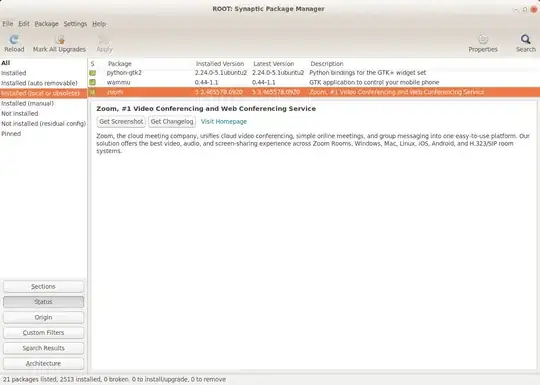
whichandwhereis. Where is your Zoom executable located in your filesystem? Consider deleting your example, which confused me into thinking you were asking how to identify a Snap vs. deb. Your Zoom seems to be neither. – user535733 Sep 22 '21 at 17:27