Method 1
Try this command in terminal.
gsettings get org.gnome.desktop.interface text-scaling-factor
If the value appeared on terminal is 1, your scaling factor is 100%.
Then, use this command.
gsettings set org.gnome.desktop.interface text-scaling-factor 1.3
1.3 means your scaling factor will be set to 130%, therefore larger fonts will be displayed.
You can change 1.3 on the command above to whatever scale you like.
Method 2
Try other commands in terminal.
xrandr | grep " connected"
If you see like
eDP-1 connected primary 1920x1080+1920+0 (normal left inverted right x axis y axis) 294mm x 165mm
on terminal, this means your display is eDP-1.
Then, type the command as follows in terminal.
xrandr --output eDP-1 --scale 0.8x0.8
I wrote eDP-1 because my display is eDP-1, so change it to your display name.
Also, you can change 0.8 on the command above to adjust your font and button size.
In this command, unlikely the Method 1, the smaller the value is, the larger the font and buttons are.

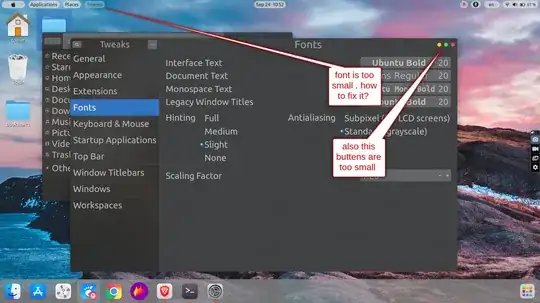
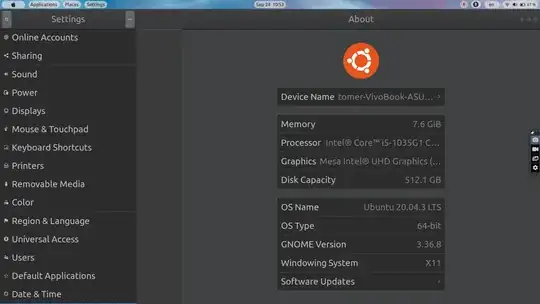
Alt+F2, enteringrand pressingEnterto make sure that the changes are applied. If everything else except the top bar is OK, please let me know. I can provide a workaround for the top bar to increase its font size. – BeastOfCaerbannog Sep 24 '21 at 11:13