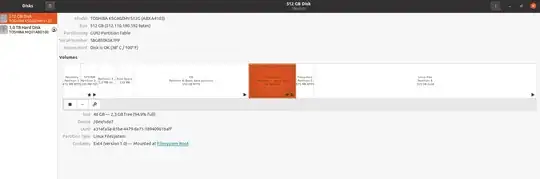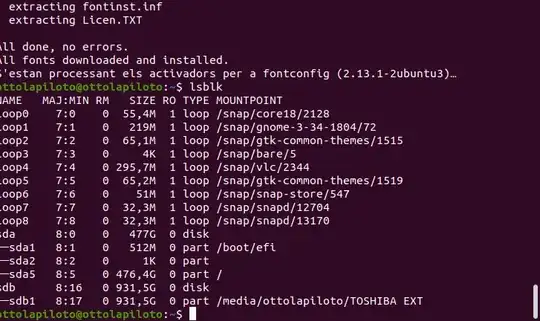Please excuse my mistakes both in English and in Ubuntu terminology.
I recently did a reinstallation of my computer. I'm running now Ubuntu 20.04.3 LTS on a computer with a 1TB Hard disk and 512GB SSD disk. I have no access to a USB live boot nor to a CD, so I did the formatting through Unetbootin or a similar program (can't remember now).
At the moment of creating the partitions, there was an automatic division and I accepted it, also making some changes I found on a guide. I knew I was not doing it right, but I thought I could change it later once I could dive online.
Now it's obvious that I'm lacking space on my root partition and probably need to delete some non-sense partitions on my SSD. The issue is that I still cannot boot from a USB or CD.
Here are my questions:
- Can somebody advise on the best way to clean up and use my partitions? I'm looking to maintain an Ubuntu/Windows dual boot, but I use Windows very occasionally only for one software. Should I create any partition on the Hard disk as well? Seems like it's not getting any use now?
- Is there a way to do this running from the actual boot, for example using "growpart"?
Thank you