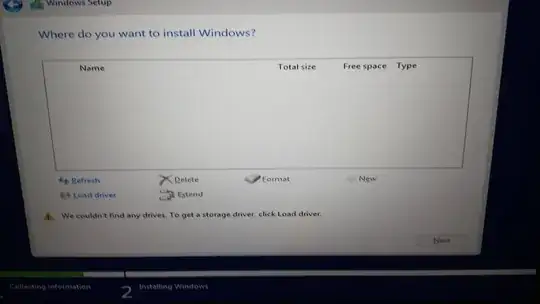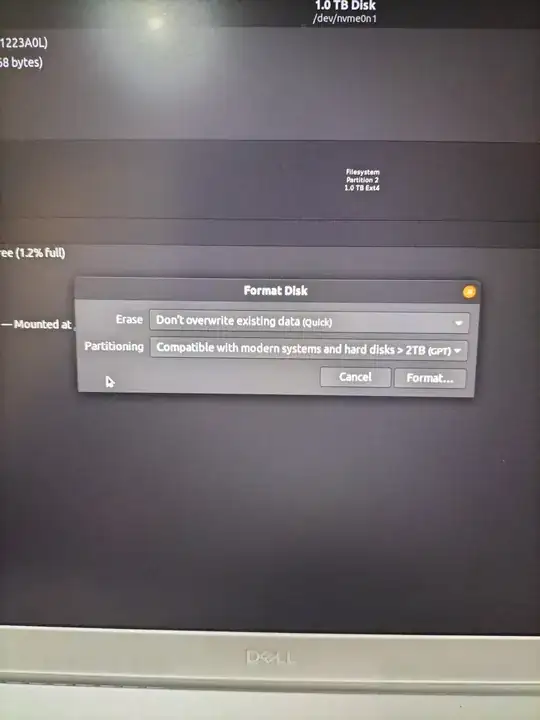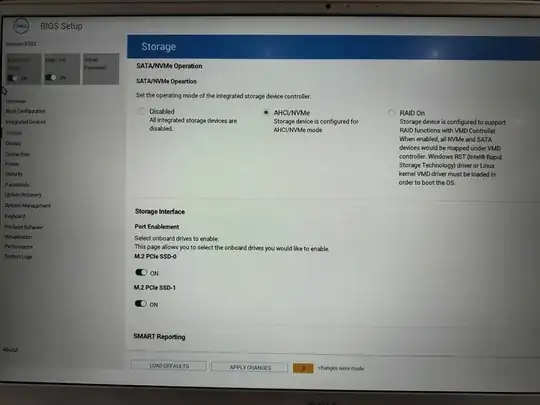I have a Dell Inspiron 15 5000. It came with Windows 10 and I have installed Ubuntu 20 without formatting and partitioning.
Now I would like to put back Windows 10 because this is a company laptop. I have created a bootable USB with Windows 10. I am booting from the USB and the Windows setup is started. I am stuck on the below screen where there is no drive to install Windows.
I have an idea that I have to create a partition of format NTFS, but I am not sure if that is the right way and I do not want to damage the disk. Within the existing Ubuntu OS, I can see a partition that I think I can format, see screenshot below.
I am not sure how to continue, I need some guidance. I do not need any files from the Ubuntu OS, I would like to clean it and install Windows.
Edit
Is this the right way to format the disk?