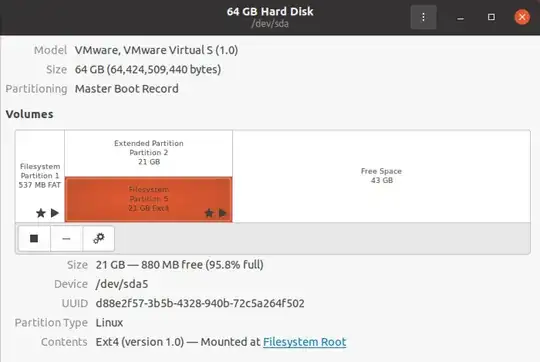I'm rephrasing the question here because there are others that answer the question of how to resize an active partition, but perhaps this will help someone running a VM.
I set up a 20.04 VM under Fusion and started compiling something, which failed because it ran out of disk space.
So after resizing the virtual storage of the VM in Fusion, I restarted Ubuntu and went into Disks to expand the root volume into the new free space. But after I was prompted to authenticate for the resize, nothing happened. No error message, but no progress or change either.
So the question is how to resize the active partition in a VM.