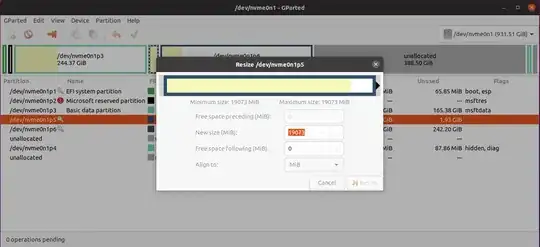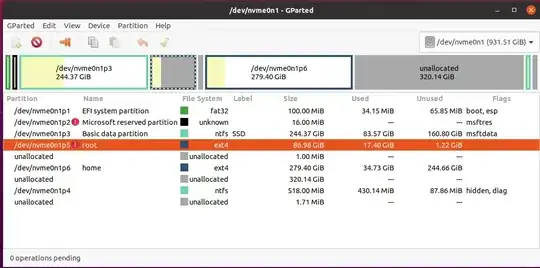gparted
Make sure that you have a good backup of your important Ubuntu files, as this procedure can corrupt or lose data.
Keep these things in mind:
- always start the entire procedure with issuing a swapoff on any mounted swap partitions:
sudo swapoff -a
a move is done by pointing the mouse pointer at the center of a partition and dragging it left/right with the hand cursor
a resize is done by dragging the left/right side of a partition to the left/right with the directional arrow cursor
if any partition can't be moved/resized graphically, you may have to manually enter the specific required numeric data (don't do this unless I instruct you to)
you begin any move/resize by right-clicking on the partition in the lower pane of the main window, and selecting the desired action from the popup menu, then finishing that action in the new move/resize window
At end the entire procedure, issue a swapon on the same swap partition(s):
sudo swapon -a
Do the following...
Note: if the procedure doesn't work exactly as I outline, STOP immediately and DO NOT continue.
- boot to a Ubuntu Live DVD/USB, in “Try Ubuntu” mode
- start
gparted
- resize the left side of /dev/nvme0n1p6 to the right by approximately 70G
- resize the right side of /dev/nvme0n1p5 all the way to the right
- click the Apply icon
When done, quit gparted and reboot.
Update #1:
GRUB
Edit /etc/default/grub and edit these two lines at the top of the file...
GRUB_DEFAULT=saved # edit this line
GRUB_SAVEDEFAULT=true # add this line
sudo update-grub # write the changes to disk
reboot # verify results
At the GRUB menu, manually select Ubuntu to boot. It will remember this selection until you manually change it to something else.
Update #2:
Windows
Source: How do I install Ubuntu alongside a pre-installed Windows with UEFI?
Another issue that could make the system boot directly to Windows (without even showing the GRUB menu) is if either Windows took hold of the boot manager or after installing Ubuntu, the EFI partition was not properly configured for Windows. To solve this, simply go to Windows and open a terminal, then type the following (Need Administrative Privileges):
bcdedit /set {bootmgr} path \EFI\ubuntu\shimx64.efi
This will configure the Windows Boot Manager to take into consideration the GRUB Boot Manager. This could still happen even after running the Boot Repair from within Ubuntu. So making sure that Windows reads the Ubuntu EFI partition, in case you are using an EFI boot system instead of the old BIOS will solve it. In the above command line, the difference between shimx64.efi and grubx64.efi is that shimx64 is the actual Microsoft signed binary that works with Secure Boot enabled while grubx64 is the normal grub binary (Not signed).