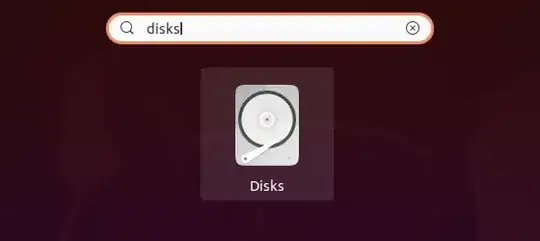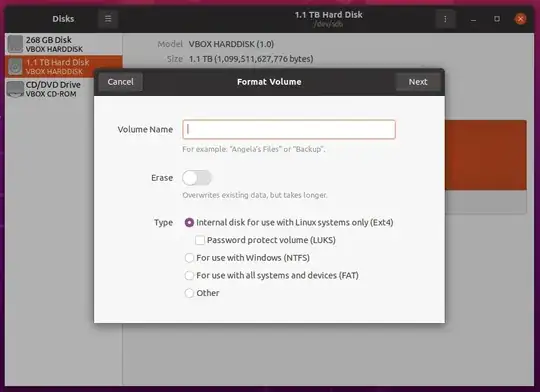I have one SSD and one HDD installed on my system. HDD contains my windows 10 installation. Now I want to install Ubuntu on SSD while completely clearing HDD, so that I can use that as a data storage unit.
On windows, I know how to do this, i.e. by going to custom installation and simply clicking the cross icon. But how do I do this in Ubuntu? (Installing on SSD while clearing HDD). Do I have to click the something else button while installing, if yes then what should I do?
I am a newbie in Linux, so detailed steps would be appreciated