My laptop (Lenovo IdeaPad 330) has a fresh install of Ubuntu 21.10. During normal and regular use just after installation, the earphone mic was being recognised and it was functioning well. Then some time later, maybe a few weeks, the earphone mic wasn't being recognised. Pavucontrol says it is unplugged. I don't know if this is because of some update, because whenever I plug in my earphones, it brings up this prompt, which I didn't see previously.
(Please read the question till the end before flagging it as duplicate. Thank you!)
I click on Headset, thinking it will allow the mic to be used, but it simply doesn't. PulseAudio Volume Control still says "Headset Microphone (unplugged)". Clicking on Headphones doesn't help either.
Checking for microphone options under settings doesn't even list the external microphone
These are the details about my sound card and chip
Additional hardware info:
I'm not sure about what to do and the other questions on AskUbuntu do not match mine (they are about internal microphone or about driver issues but I do not think this is a driver problem because the external mic was working previously with no issues - but I may be wrong) or do not have any answers.
Please help.
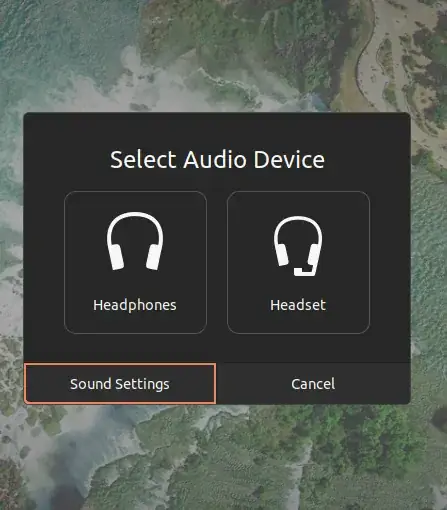

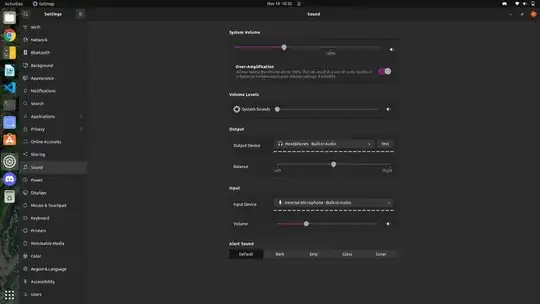
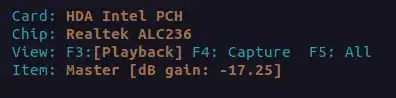
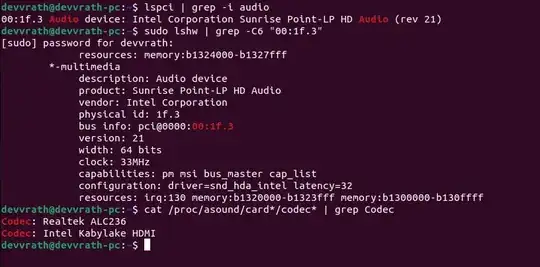
lspcioutput, but will show up in other listings (which, going by the output you've posted, seems to be the case here.) – Nate T Nov 27 '21 at 07:37