I want to install Ubuntu on my device which already has Windows 7. On my Windows 7 I have three partitions including two for storage called D and E (with no important data on them maybe a gigabyte or two) and one for Windows system called C.
Now I want to install Ubuntu instead of Windows, and on Ubuntu I want to make three brand new partitions: two for storage and one for the system, like the way it was in Windows:
How can I do this? Do I choose the Something else option during the installation, or should this be done after the installation has been completed? What are the steps to follow?
Thanks in Advance.

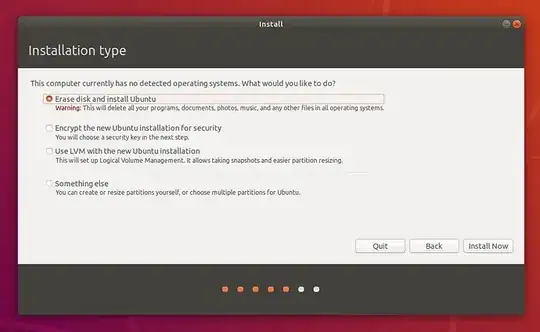
/on that partition). – Archisman Panigrahi Dec 07 '21 at 07:46/dev/sda1and/dev/sda2and/dev/sda3but you won't find them in your filesystem as these drives are mounted at directories in your filesystem. For example,/dev/sda1might be mounted at your main root (system) directory which is simply/Another partition,/dev/sda2might be mounted at your home directory/home/and the third could be used as storage that you could set up after installation. Personally, I would either recommend a single partition or maybe one for the system at/and one for home at/home/– mchid Dec 07 '21 at 08:07