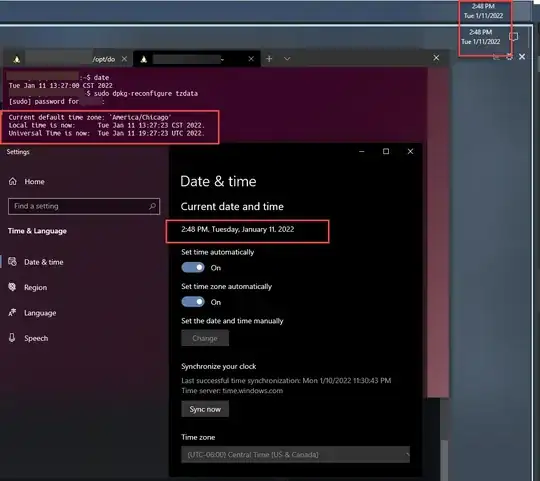Running Ubuntu in WSL2 my clock is getting screwed up somehow. And when I try to set it again using:
sudo dpkg-reconfigure tzdata
It still gets set about an hour behind the real time.
The screenshot shows the real current time in Windows, and also Windows via an RDP connection to the machine running WSL2/Ubuntu.
The purple terminal window is the Ubuntu having trouble.
Not super-great with Linux; any idea what's causing the time to be set wrong?