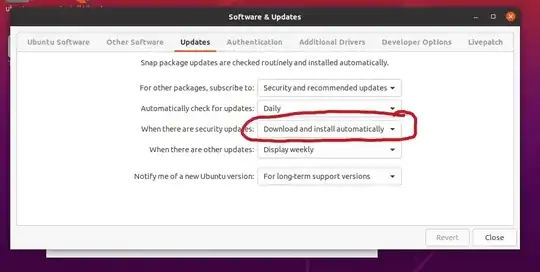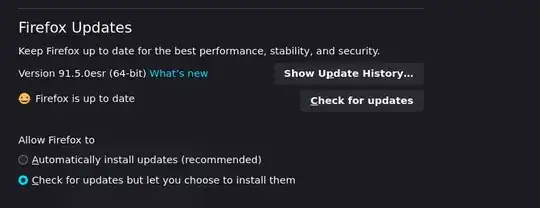I'm using Firefox 96.0 on Kubuntu (96.0+build2-0ubuntu0.21.10.1)
Sometimes, firefox updates in the background and then comes up with a message "Sorry. We just need to do one small thing to keep going.". I then can no longer do anything at all in Firefox until I restart - not open any new tabs nor use links in current tabs. This has cost me money as I have had this occur once while booking train tickets - after restart the ticket was no longer available at the offered price.
In settings, there is no option to warn about updates but wait to install them after the update: under Firefox settings/General/Firefox Updates I see
Keep Firefox up to date for the best performance, stability, and security.
Version 96.0 (64-bit) What’s new
Mozilla Firefox for Ubuntu
Canonical - 1.0
Without any option to change anything. Whenever I google I see many hints on how to disable updates for 7x-version numbers, and many people ask to disable updates altogether, which is not what I want.
Is there a way to let Firefox warn me (and this is ok to nag) to install updates ASAP but let me decide when?