I installed one application in /opt (simply untarring) and had to create my own .desktop file:
[Desktop Entry]
Type=Application
Terminal=false
Name=IntelliJ IDEA
Icon=/opt/IntelliJ/bin/idea.svg
Exec=/opt/IntelliJ/bin/idea.sh
However, the application icon in the side bar does not offer Add to Favorites when right-clicked.
How can I enable that option?
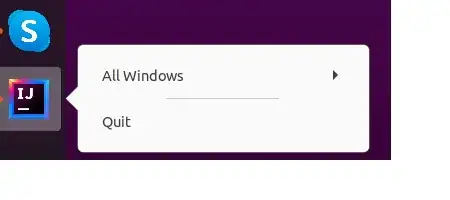
https://specifications.freedesktop.org/desktop-entry-spec/desktop-entry-spec-latest.html#introduction
– James Newton May 11 '23 at 18:31