Update for Ubuntu 22.04 and above
Ubuntu 22.04 and above now allows RDP (and legacy VNC) protocol for remote desktop sharing and control when the user is logged in. This method uses the app Gnome Remote Desktop in the remote computer and is configured through the System Settings app.

The screenshot above shows the RDP preotocol setup.
Notes
- You must be locally logged in, in the remote computer (attached to
TV). If you are logged out, this will not work.
- When using Remmina or Windows RDP in your laptop to connect to the
desktop you will need to use the username and password set up in the Settings page above.
- See
Connect when Remote Desktop is on login screen or screen locked (without autologin) for how to add the gnome extension Allow Locked Remote Desktop
so that the remote computer can be accessed even with the screen is
locked.
Original Answer
Limitation of Gnome
Xrdp (the RDP protocol) works differently in Windows and in Ubuntu. In particular, gnome does not allow xrdp to access an existing local session. In other words, you can use xrdp only when you are logged out of the local session. Similarly, if you remain logged in remotely using xrdp, you won't be able to login to the deskop locally until you logout or kill the remote session from the terminal.
VNC Option -geometry
You can add the -geometry WxH option to the VNC server startup script. Where W is the width of your laptop screen and H is the height. For example, my laptop has the native resolution of 1366x768. So, I can use -geometry 1366x768. This scales everything down to fit my laptop but it makes the words on the remote screentoo small for me to read.
Other Software
There are some closed-source but free for non-commercial use software you can try.
I have not tried NoMachine. I have tried both AnyDesk and TeamViewer and they both work. I like AnyDesk because it is a leaner app as compared with TeamViewer and NoMachine. for example, the deb file download size of the three apps at the time of this writings are:
- AnyDesk
5.3 MB
- NoMachine
47.8 MB
- TeamViewer
68.1 MB
AnyDesk
Download and install AnyDesk in both the main computer and the laptop. The same software works as a client and a server. The installation process will add its PPA to the list of repositories, and AnyDesk will be updated like most Ubuntu software.
Unattended Access
By default AnyDesk does not allow unattended access. That is, when someone tries to remotely access your main computer using AnyDesk you will have to accept the connection from within the main computer. This is not possible in your use-case.
Open AnyDesk on your main computer. Click on the "hamburger" menu icon ≡ on the top left corner and click on Settings
Go to the Security tab on the right panel of the Settings window.

You have to click on the Unlock Security Settings and enter your password to get this page to work. Once unlocked you will see a page like this:
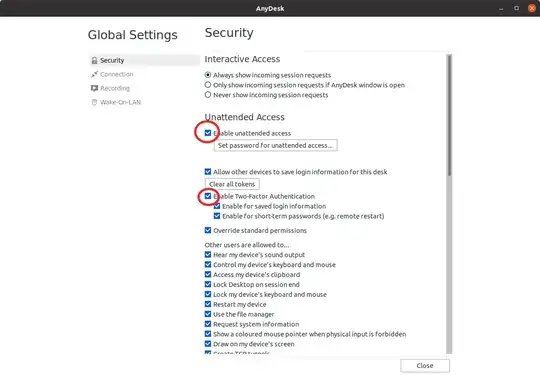
Check the Enable Unattended Access box and set a password. If you want you can also enable Two Factor Authentication. This will require installing an app on your phone that can generate two factor authentication tokens, such as Google Authenticator, or Authy.
Finally, note down the AnyDesk ID number of your main computer. You can see it under the This Desk heading on the left panel.
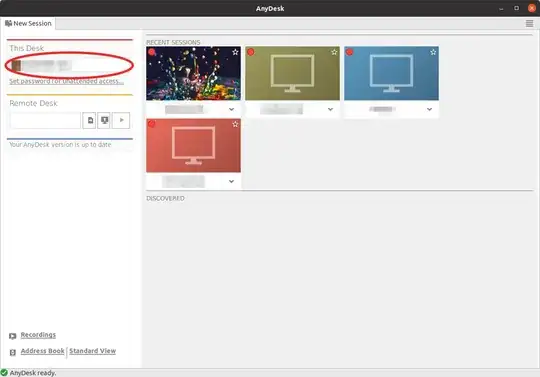
You can close the Anydesk app on the Main computer. The app need not be open for remote access.
On your laptop open AnyDesk and enter the ID number of the main computer in the Remote Desk box on the left panel and click on the Play icon ▶.
Hope this helps


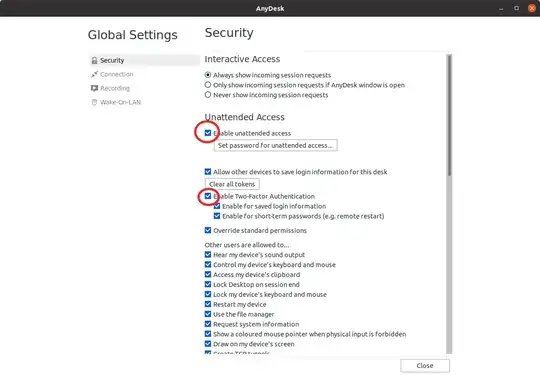
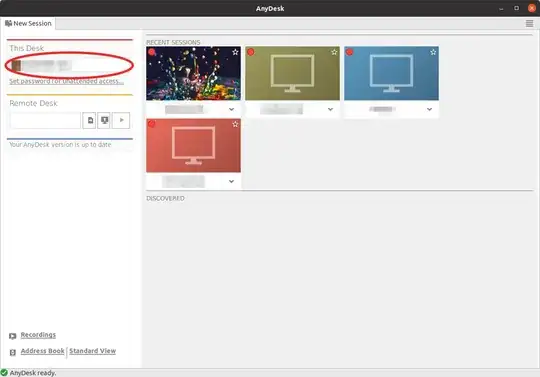
/etc/xrdp/startwm.shfile and adding a couple lines.That said, I couldn't see any of my already open windows. I'll give AnyDesk a try, thanks.
– Billy Feb 06 '22 at 01:12