I have installed Ubuntu 20.04 alongside Windows 11, initially giving Ubuntu 33GB.
Now I want to install larger programs, thus my 33 GB are not enough. I went on Windows and I removed 80 GBs from the Windows partition, now I am on Ubuntu and I have no clue on how to give these 80GBs to the Ubuntu partition to increase the storage space inside of the OS to install larger programs. The blue square (/dev/nvme0n1p5) is the Ubuntu partition.
How can I allocate the extra space I made to Ubuntu?

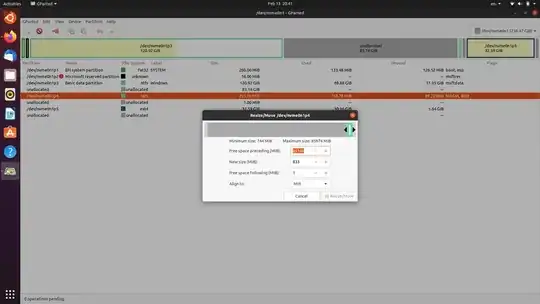

sudo ncduto see sizes of your folders. You may have to install ncdu as only du is standard.sudo apt-install ncdu– oldfred Feb 13 '22 at 21:27