I am running Ubuntu on VirtualBox. I've allocated around 100GB of disk space for the OS, yet whenever I try and download an application (i.e. VSCode), I get an error that my disk usage is high and I am out of memory. I've only downloaded a few things such as Chrome, and Nodejs so I'm not sure why it's saying I am out of memory.
Just a caveat, I am very new to Linux.
Edit: My native OS is Windows 11 if that matters.
johnDoe@johnDoe-VirtualBox:~$ df -k
Filesystem 1K-blocks Used Available Use% Mounted on
udev 4758972 0 4758972 0% /dev
tmpfs 958488 49440 909048 6% /run
/dev/sda5 9736500 9720116 0 100% /
tmpfs 4792440 50140 4742300 2% /dev/shm
tmpfs 5120 4 5116 1% /run/lock
tmpfs 4792440 0 4792440 0% /sys/fs/cgroup
/dev/loop0 128 128 0 100% /snap/bare/5
/dev/loop1 55552 55552 0 100% /snap/snap-store/558
/dev/loop2 224256 224256 0 100% /snap/gnome-3-34-1804/77
/dev/loop4 52224 52224 0 100% /snap/snap-store/547
/dev/loop6 66688 66688 0 100% /snap/gtk-common-themes/1515
/dev/loop7 224256 224256 0 100% /snap/gnome-3-34-1804/72
/dev/loop8 56960 56960 0 100% /snap/core18/2284
/dev/loop9 66816 66816 0 100% /snap/gtk-common-themes/1519
/dev/loop10 63488 63488 0 100% /snap/core20/1328
/dev/loop11 253952 253952 0 100% /snap/gnome-3-38-2004/87
/dev/loop12 56832 56832 0 100% /snap/core18/2128
/dev/sda1 523248 4 523244 1% /boot/efi
tmpfs 958488 12 958476 1% /run/user/125
tmpfs 958488 48 958440 1% /run/user/1000
/dev/loop13 254848 254848 0 100% /snap/gnome-3-38-2004/99
/dev/loop14 44672 44672 0 100% /snap/snapd/14978
/dev/loop3 113536 113536 0 100% /snap/core/12725
/dev/loop5 217344 217344 0 100% /snap/code/88
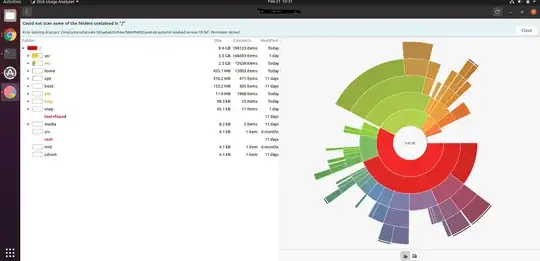
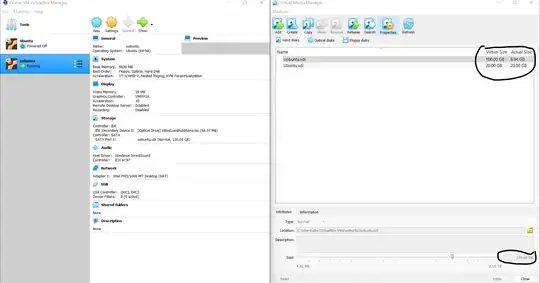
df -kas text. – Bodo Feb 21 '22 at 16:00The commentor says to replace the "YOUR_HARD_DISK" part of the command "with your image". I'm not exactly sure what that means.
– BubbleLover2000 Feb 21 '22 at 16:15df -kyour root file system is less than 10 GByte and it is 100% full. This corresponds to the graphical representation. – Bodo Feb 21 '22 at 17:02gpartedand change the size. Note that this is a dangerous operation which can result in losing all the data of the (virtual) disk if something goes wrong. – Bodo Feb 21 '22 at 17:13Should I try and resolve that issue, or should I do the solution you suggested of booting the VM from a Linux live ISO? If the latter, would you be able to walk me through or direct me on how to perform that? Much appreciated.
– BubbleLover2000 Feb 21 '22 at 17:25/) partition, not a swap partition. Depending on your current partitioning you might have to move a swap partition if there is one after your root partition. – Bodo Feb 21 '22 at 17:36df -ktext output. Is there anyway else I should update my question? Also, another commentor linked me to the following post: (https://askubuntu.com/questions/88647/how-do-i-increase-the-hard-disk-size-of-the-virtual-machine/88651#88651). Would you say this is pertaining to the issue I am facing? – BubbleLover2000 Feb 21 '22 at 18:01gparted. – Bodo Feb 21 '22 at 18:07df -kshows that partition/dev/sdb1, mounted as/, is 100% full. You've only allocated around 10GB for the system. You probably need around 40GB disk space for Ubuntu – waltinator Feb 21 '22 at 19:59