I just got this warning
I tried to follow this and this questions, but I fail to understand why this is happening when I still have a lot of space available in home:
df -h
Filesystem Size Used Avail Use% Mounted on
udev 16G 0 16G 0% /dev
tmpfs 3,2G 2,5M 3,1G 1% /run
/dev/mapper/vg00-lv_root 30G 26G 2,0G 93% /
tmpfs 16G 50M 16G 1% /dev/shm
tmpfs 5,0M 4,0K 5,0M 1% /run/lock
tmpfs 16G 0 16G 0% /sys/fs/cgroup
/dev/loop0 128K 128K 0 100% /snap/bare/5
/dev/loop1 62M 62M 0 100% /snap/core20/1328
/dev/loop3 130M 130M 0 100% /snap/slack/49
/dev/loop2 165M 165M 0 100% /snap/gnome-3-28-1804/161
/dev/loop5 122M 122M 0 100% /snap/vott/x1
/dev/loop4 184M 184M 0 100% /snap/digikam/53
/dev/loop6 219M 219M 0 100% /snap/gnome-3-34-1804/72
/dev/loop7 56M 56M 0 100% /snap/core18/2253
/dev/loop8 56M 56M 0 100% /snap/core18/2284
/dev/loop9 324M 324M 0 100% /snap/telegram-desktop/3544
/dev/loop10 219M 219M 0 100% /snap/gnome-3-34-1804/77
/dev/loop11 62M 62M 0 100% /snap/core20/1361
/dev/nvme0n1p1 511M 30M 482M 6% /boot/efi
/dev/loop12 425M 425M 0 100% /snap/kde-frameworks-5-qt-5-15-3-core20/8
/dev/loop13 184M 184M 0 100% /snap/digikam/52
/dev/mapper/vg00-lv_home 908G 292G 570G 34% /home
/dev/loop14 248M 248M 0 100% /snap/gnome-3-38-2004/87
/dev/loop15 44M 44M 0 100% /snap/snapd/14978
/dev/loop16 66M 66M 0 100% /snap/gtk-common-themes/1515
/dev/loop17 249M 249M 0 100% /snap/gnome-3-38-2004/99
/dev/loop18 66M 66M 0 100% /snap/gtk-common-themes/1519
/dev/loop19 51M 51M 0 100% /snap/snap-store/547
/dev/loop20 55M 55M 0 100% /snap/snap-store/558
tmpfs 3,2G 16K 3,2G 1% /run/user/125
tmpfs 3,2G 60K 3,2G 1% /run/user/648604063
I looked into /dev/mapper/vg00-lv_root with tree -LP 1 as suggested here and I see that it actually displays the same results as for tree -LP 1 /dev/mapper/vg00-lv_home:
tree -LP 1 /dev/mapper/vg00-lv_root
.
├── anaconda3
├── cvat
├── Desktop
├── Documents
├── Downloads
├── Dropbox
├── mount
├── Music
├── Nextcloud
├── Pictures
├── Public
├── R
├── snap
├── System Volume Information
├── Templates
├── Videos
└── VirtualBox VMs
I also run sudo apt-get clean as suggested here
Do you have any idea how to solve this?
The result of gparted is this:
The results of the Disks tools are:
Also, the results of lsblk are:
NAME MAJ:MIN RM SIZE RO TYPE MOUNTPOINT
loop0 7:0 0 4K 1 loop /snap/bare/5
loop1 7:1 0 55,5M 1 loop /snap/core18/2253
loop2 7:2 0 183,2M 1 loop /snap/digikam/52
loop3 7:3 0 248,8M 1 loop /snap/gnome-3-38-2004/99
loop4 7:4 0 65,1M 1 loop /snap/gtk-common-themes/1515
loop5 7:5 0 55,5M 1 loop /snap/core18/2284
loop6 7:6 0 424,2M 1 loop /snap/kde-frameworks-5-qt-5-15-3-core20/8
loop7 7:7 0 61,9M 1 loop /snap/core20/1361
loop8 7:8 0 219M 1 loop /snap/gnome-3-34-1804/77
loop9 7:9 0 164,8M 1 loop /snap/gnome-3-28-1804/161
loop10 7:10 0 324M 1 loop /snap/telegram-desktop/3544
loop11 7:11 0 219M 1 loop /snap/gnome-3-34-1804/72
loop12 7:12 0 121,5M 1 loop /snap/vott/x1
loop13 7:13 0 183,7M 1 loop /snap/digikam/53
loop14 7:14 0 54,2M 1 loop /snap/snap-store/558
loop15 7:15 0 247,9M 1 loop /snap/gnome-3-38-2004/87
loop16 7:16 0 61,9M 1 loop /snap/core20/1328
loop17 7:17 0 65,2M 1 loop /snap/gtk-common-themes/1519
loop18 7:18 0 129,4M 1 loop /snap/slack/49
loop19 7:19 0 43,6M 1 loop /snap/snapd/14978
loop20 7:20 0 51M 1 loop /snap/snap-store/547
nvme0n1 259:0 0 953,9G 0 disk
├─nvme0n1p1 259:1 0 512M 0 part /boot/efi
└─nvme0n1p2 259:2 0 953,4G 0 part
├─vg00-lv_root 253:0 0 30G 0 lvm /
└─vg00-lv_home 253:1 0 923,4G 0 lvm /home
I am not sure if I am doing the right thing, but I tried to assign space like this:
sudo lvextend --resizefs -L +10G /dev/vg00/lv_root
and I got this warning:
Insufficient free space: 2560 extents needed, but only 0 available
Later edits with solution from IT
In case someone else runs into similar issues here is the solution that my IT department implemented:
- Use a USB stick with a live Linux Ubuntu;
- Reboot the OS and boot from the USB stick;
- Get info about logical volumes with (we need to see their names & paths & get an idea of how much space is available):
lvsordf -h / /home/
- Decrease the size of home/ logical volume & resize the file system with 30 Gb:
sudo lvreduce --resizefs -L -30GB devmapper/vg00-lv_home
- Assign the 30 Gb to the root / with:
sudo lvextend --resizefs -L +30GB devmapper/vg00-lv_root
The current status is:
df -h / /home/
#Filesystem Size Used Avail Use% Mounted on
#/dev/mapper/vg00-lv_root 59G 26G 31G 47% /
#/dev/mapper/vg00-lv_home 879G 292G 542G 35% /home
Hope this helps others as well. So far the OS is stable and has no data loss.

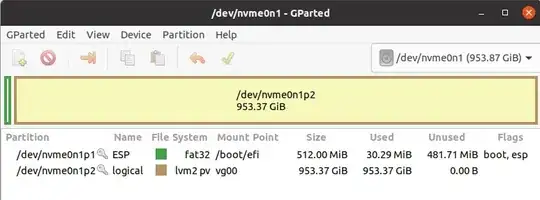
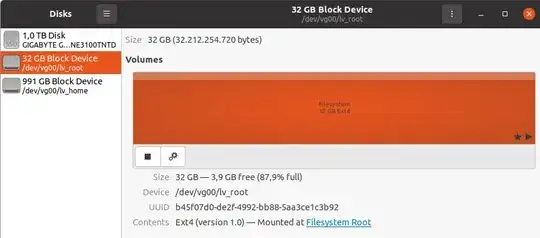
GPartedto solve this problem. If you can I strongly recommend backing up your files. Can you make a screenshot ofGParted, so I can guide you through the process. Post it in your question. – Joepie Es Mar 09 '22 at 20:53GParted. You can't use for this job. Look at the comment of @oldfred. – Joepie Es Mar 10 '22 at 08:56sudo du -xa / | sort -n -r | head -n 15? – Robert Riedl Mar 10 '22 at 11:59