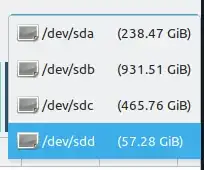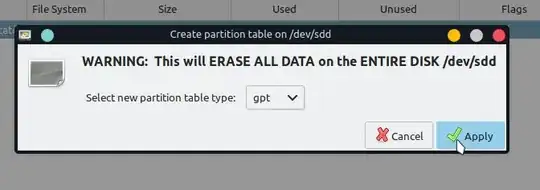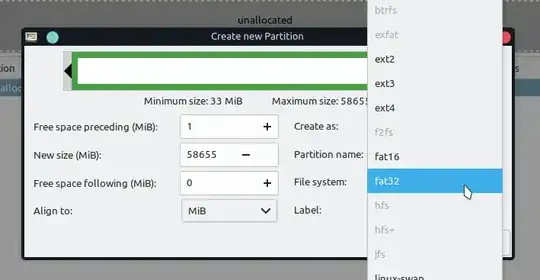Now, no matter whether it is mounted/unmounted or I try from within Win 10 or Ubuntu 20.4, I am informed that the drive is Read Only. When I try to wipe it, format it or write to it absolutely nothing works including using DD. I should be able to reuse the drive! By the way I’ve tried making changes in the Windows registry as well as all manner of terminal commands in Ubuntu or Mint. The thing was created Read Only and I’m supposed to just lump it! Does anyone have an answer that really works?
-
2formating on Ubuntu should work. Are you sure, the stick has no hardware write protect switch? – Bruni Mar 10 '22 at 13:03
-
2Ubuntu's "disks" application, which came with your 20.04 system, will happily reformat the USB stick, assuming that the hardware switch (if any) is set correctly, and that the USB stick is not faulty. You have not provided enough detail for us to help you determine what you might be doing wrong. – user535733 Mar 10 '22 at 13:26
-
And MKUSB has a feature specifically to recover to a normal mass storage device. However, the aforementioned conditions must be met. – ChanganAuto Mar 10 '22 at 14:20
-
The Disks utility says: Size 2.2 GB (2,193,522,688bytes) --- Device dev/sdc1 (Read Only) --- UUID 2020-08-06-22-59-01-00 --- Partition Type 0x00 (Bootable) --- Contents ISO 9660 (version Joliet Extension) – Mounted at /media/my name/Ubuntu 18.04.5 LTS amd64. The Disks application not only did not happily reformat the USB stick, it didn’t reform it at all! I don’t know what other information you might need. – Larsen Scott Mar 10 '22 at 14:57
-
When using Disks for this purpose you DON'T want to format that partition, you want to DELETE it, create a new one (typically using the full capacity) and format that. BTW, it's the same in Windows using native tools, the disk management. And again, perhaps you should try MKUSB: https://help.ubuntu.com/community/mkusb#Re-use_the_pendrive – ChanganAuto Mar 10 '22 at 16:06
-
I definitely don't wish the format the drive; I want to wipe it. I may have tried to format it at one time or another but that was in hopes of seeing if I could do anything. I have tried MKUSB as recently as a few hours ago. Although it is a marvelous app, it can’t deal with the fact that the boot partition was apparently created as Read Only. Gparted tells me that the file system on the USB stick is ISO 9660 and I saw somewhere that it is FAT 12 (not a typo). Again, this isn’t the most important thing in the world but rather just another Linus stumper that I don’t want to give up on! – Larsen Scott Mar 10 '22 at 20:24
-
1Does this answer your question? How to restore original size and unboot my bootable USB pendrive – karel Mar 11 '22 at 00:16
-
4 ways to get the same result (Disks, GParted, MKUSB, commands) with the same feedback from you: Doesn't work without details. Either the drive has failed or you're missing some fundamental steps and likely misunderstanding others. Your last comment is discouraging and points to the latter. Please start by describing accurately what happens when you try each method, by [edit]ing the question. Comments are for clarification, not for a forum style of discussion. Namely, when using that specific MKUSB feature, what exactly were the error messages? – ChanganAuto Mar 11 '22 at 12:27
1 Answers
So as I understand, your're trying to make your USB-Flash drive usable again after you used it as a boot medium. In that case you can use (Linux) software like gparted to create a new partition table where you can place a new partition. I think the default filesystem is FAT32. Then it should be usable again. You can install it on Ubuntu with the following command: sudo apt install gparted
In the top right corner, select the drive you want to format:
You might have different devices. Just check which device has the right capacity. Make sure the partition is unmounted. If it isn't right click the partition and click on "Unmount". Then click onto "Device/Create Partition Table...". It will warn you so make sure you have selected the right device. You can choose between some different partitioning tables. I would recommend either msdos, gpt or mbr (mbr is the default one for flash drives so you should probably select that one). Then click on "Apply".
After that, right click onto the unallocated space and click on "New". Give the partition a name (and maybe a label) and select FAT32 for the filesystem.
Then click onto "Add" and then onto "Apply All Operations". (The green checkmark in the top bar)
After that your drive should be usable again.
- 129
-
Nice answer, just a couple of additional comments: (1) the comment above can and perhaps should be edited in the answer and (2) although it shouldn't be a problem but the typical partitioning scheme for flash drives is (still) MBR. – ChanganAuto Mar 10 '22 at 16:46
-