As pointed out several times, this is idea of yours is probably not going to be as effective as you are thinking... BUT... it is not out of the way or illogical. It is usually just done for other reasons.
(in your defense) I use a system that has things like elasticsearch and database software that has a lot of indexes and logs constantly building up on them. Yes, the ideal way to deal with that would be to responsibly handle the logging or indexes, but there is no way to compensate for that if the system falls into an error state. I also worked on a system where /home has its own partition, simple because there was no way to predict what havoc "users" would release... So yes we wanted a separate partition (even disk) for those, to not have the root disk being at risk of filling and locking up the production machine.
I think the way you worded some things has caused some people to go on alert (you also have to realize that you are not going to be the only one seeking info and reading this question/answers/comments). But from what I can tell, your goal is just to use the efficiency of the limited space on the SSD for your OS, while putting the most of what you can on your HDD. If that is true, that is definitely not what the wording of your question [currently] implies. (it also says that you might not quite understand the concept of /home yet)
So, if my interpretation is correct, then you could attempt something like what I described in the comments. During the install, (choosing "something else", when you're asked how you want the install configured):
Just create a partition on your SSD, designating your "/" mount point there.
And on your HDD create several partitions. Personally, I'd say about 6 for /home, /usr, /bin, /sbin, /snap, and /var.
Here I did a bit of what you are trying to do. I put "/" on a partition (/dev/sdb1) on one drive and /home on another partition (/dev/mmcblk1p3) on a different drive. And began creating another partition for /usr... Notice some of these directory names are preloaded options, so this is meant to work this way.
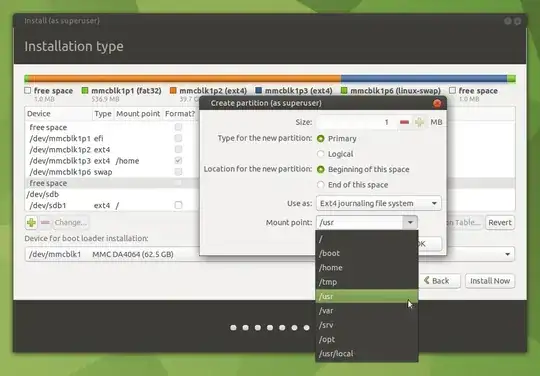 (My depiction is STRICTLY an example, to show that multiple drives can be used and also to illustrate the dropdown selections... I just selected partitions that I had available to play with... I know the layout doesn't make sense)
(My depiction is STRICTLY an example, to show that multiple drives can be used and also to illustrate the dropdown selections... I just selected partitions that I had available to play with... I know the layout doesn't make sense)
This is going to be trial and error for you.
If you do sudo du -hd 1 / on an existing system you would get an idea of directories file size usage. Then you can make the partition sizes proportional to what you see. Now you have your partitions on your big drive, so I wouldnt be too concerned with over-sizing them, again, trial and error...(Especially if you were willing to give swap 6 Gigs!, way overkill in my PERSONAL opinion). You just have to use some logic, knowing that the entire system would normally have been stored on that 20G partition you previously installed on. (...but I can say my /snap directory has 9G in it)
I don't expect any recognizable increase in performance from this... But that is for you to figure out and experiment with. I wouldn't steer any one else towards this type of setup... but in your (the OP) case, if you have the logic in your head and you want to test it, this is a good science project for you and hopefully you'd only benefit from the lessons.
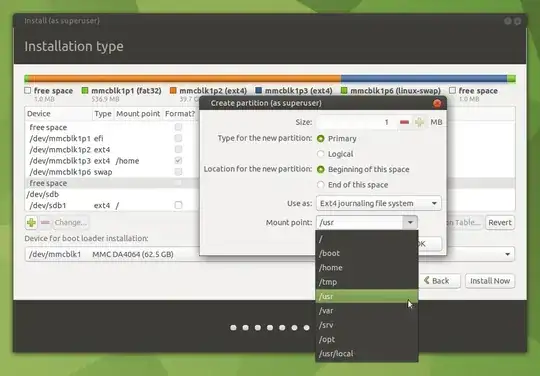
man fhsandhttps://refspecs.linuxfoundation.org/FHS_3.0/fhs/index.html) that explains what directories are required. Ubuntu software installs in these directories. To mess with this leads to madness. – waltinator Mar 27 '22 at 03:23