[Temporary Solution] We encountered strange problems with the hard drive while installing Ubuntu. I hope someone here can provide us with some suggestions.
We try to install ubuntu on a workstation with one 1T Samsung SSD on the M.2 port and one 12T Seagate hard drive on the SATA port. Our motherboard is ASUS Pro WS WRX80E-SAGE SE WIFI. However, Ubuntu in 18.04, 20.04.4 and 20.04.1 could not detect the 12T Seagate hard drive during installation, while Windows 10 could easily detect it. Even after installing Ubuntu on SSD, we can't see the hard drive through sudo fdisk -l.
Meanwhile, the output of sudo lsblk is demonstrated as follows:
NAME MAJ:MIN RM SIZE RO TYPE MOUNTPOINT
loop0 7:0 0 4K 1 loop /snap/bare/5
loop1 7:1 0 61.9M 1 loop /snap/core20/1328
loop2 7:2 0 65.2M 1 loop /snap/gtk-common-themes/1519
loop3 7:3 0 43.6M 1 loop /snap/snapd/14978
loop4 7:4 0 248.8M 1 loop /snap/gnome-3-38-2004/99
loop5 7:5 0 54.2M 1 loop /snap/snap-store/558
loop6 7:6 0 61.9M 1 loop /snap/core20/1405
loop7 7:7 0 44.7M 1 loop /snap/snapd/15534
nvme0n1 259:0 0 931.5G 0 disk
├─nvme0n1p1 259:1 0 100M 0 part /boot/efi
├─nvme0n1p2 259:2 0 16M 0 part
├─nvme0n1p3 259:3 0 93.6G 0 part
├─nvme0n1p4 259:4 0 509M 0 part
└─nvme0n1p5 259:5 0 837.4G 0 part /
We have tried to switch the SATA port connected with the hard drive, but it still did not work.
I would appreciate it if anyone here could help us solve this problem!
Update:
We have tried the latest Ubuntu 22.04. Unfortunately, it also did not work.
The screenshot of GParted:
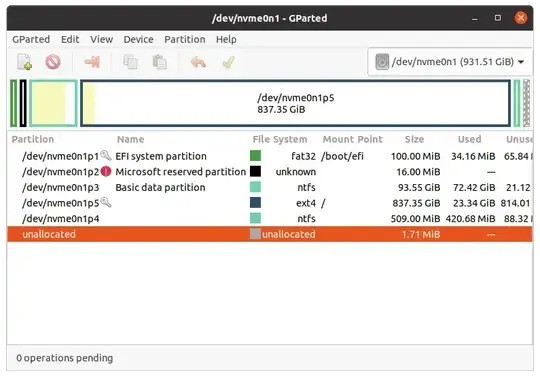
sudo lsblk? Have you confirmed that the SATA controller is properly recognised and running in Ubuntu? – matigo Apr 22 '22 at 06:29sudo lsblk. Meanwhile, I uselspcicommand, and there is2b:00.0 SATA controller: Advanced Micro Devices, Inc. [AMD] FCH SATA Controller [AHCI mode] (rev 51)included in the output. I am not sure whether I do the correct check. Could you please provide me with some suggestions on this matter? @matigo – Heming Du Apr 22 '22 at 09:32