My laptop's WiFi has stopped working after an update. I can turn it ON/OFF from settings but it has subtitle "unavailable" and a loader at visible networks. I have tried almost everything internet could suggest but no luck.
Moreover I had WiFi adapter it works for few days and then after another update it also stops working and it doesn't even shows up in the menu let alone to connect to WiFi.
Am using (I don't have dual boot)
- OS: Ubuntu 20.04.4 LTS
- Kernel: 5.13.0-40-generic
- System: HP ProBook 450-G8 11-Gen
Things I have found and tried so far.
I can't see any driver in "Additional Drivers", download from "Main Server"
I have tried disabling secure boot via
sudo mokutil --disable-validation,rebooting and then changing "Change Secure Boot State" to disabled.I tried updating package
backport-iwlwifi-dkmsvia "Synaptic Package Manager" but option "Mark For Upgrade" is disabled.I get this after running
lshw -c network
*-network DISABLED
description: Wireless interface
product: Intel Corporation
vendor: Intel Corporation
- Running
nmclishows
wlp0s20f3: unavailable
"Intel Wi-Fi"
wifi (iwlwifi), 64:BC:58:69:xx:xx, sw disabled, hw, mtu 1500
- This
rfkill listshows
0: phy0: Wireless LAN
Soft blocked: no
Hard blocked: no
1: hci0: Bluetooth
Soft blocked: yes
Hard blocked: no
Running lspci -knn | grep Net -A3 shows
00:14.3 Network controller [0280]: Intel Corporation Device [8086:a0f0] (rev 20)
Subsystem: Intel Corporation Device [8086:0034]
Kernel driver in use: iwlwifi
Kernel modules: iwlwifi
cat /etc/modprobe.d/iwlwifi.conf shows
# /etc/modprobe.d/iwlwifi.conf
# iwlwifi will dyamically load either iwldvm or iwlmvm depending on the
# microcode file installed on the system. When removing iwlwifi, first
# remove the iwl?vm module and then iwlwifi.
remove iwlwifi \
(/sbin/lsmod | grep -o -e ^iwlmvm -e ^iwldvm -e ^iwlwifi | xargs /sbin/rmmod) \
&& /sbin/modprobe -r mac80211
dmesg | grep iwl shows around 2500+ lines see here
As recommeneded by @Pilot6 running sudo apt remove backport-iwlwifi-dkms shows
Reading package lists... Done
Building dependency tree
Reading state information... Done
Package 'backport-iwlwifi-dkms' is not installed, so not removed
The following package was automatically installed and is no longer required:
libfwupdplugin1
Use 'sudo apt autoremove' to remove it.
0 upgraded, 0 newly installed, 0 to remove and 0 not upgraded.
@Pilot6 recommeneded to get latest mainline kernel
from (https://kernel.ubuntu.com/~kernel-ppa/mainline/v5.17.4/amd64/)
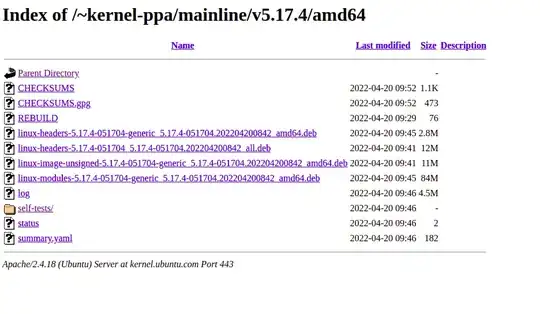
Got below error (see full response here) after running sudo dpkg -i *.deb
dpkg: dependency problems prevent configuration of linux-headers-5.17.4-051704-generic:
linux-headers-5.17.4-051704-generic depends on libc6 (>= 2.34); however:
Version of libc6:amd64 on system is 2.31-0ubuntu9.7.
linux-headers-5.17.4-051704-generic depends on libssl3 (>= 3.0.0~~alpha1); however:
Package libssl3 is not installed.
dpkg: error processing package linux-headers-5.17.4-051704-generic (--install):
dependency problems - leaving unconfigured
Setting up linux-image-unsigned-5.17.4-051704-generic (5.17.4-051704.202204200842) ...
I: /boot/vmlinuz.old is now a symlink to vmlinuz-5.17.0-051700-generic
I: /boot/initrd.img.old is now a symlink to initrd.img-5.17.0-051700-generic
I: /boot/vmlinuz is now a symlink to vmlinuz-5.17.4-051704-generic
I: /boot/initrd.img is now a symlink to initrd.img-5.17.4-051704-generic
Setting up linux-modules-5.17.4-051704-generic (5.17.4-051704.202204200842) ...
Processing triggers for linux-image-unsigned-5.17.4-051704-generic (5.17.4-051704.202204200842) ...
/etc/kernel/postinst.d/dkms:
- dkms: running auto installation service for kernel 5.17.4-051704-generic
...done.
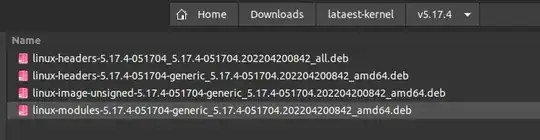

lspci -knn | grep Net -A3terminal command. – Pilot6 Apr 25 '22 at 08:32dmesg | grep iwl– Pilot6 Apr 25 '22 at 09:11/etc/modprobe.d/blacklist.conf– Daniyal Nasir Apr 25 '22 at 09:17blacklist.confis unrelated. It looks like a kernel bug. – Pilot6 Apr 25 '22 at 09:59sudo apt remove backport-iwlwifi-dkms– Pilot6 Apr 26 '22 at 09:13