Older versions of Ubuntu allowed us to use Ctrl+Shift+Print screen to prompt the selection of an area and take the screenshot by copying it directly to clipboard.
So, how do we get this back?
I want to stress that the undesirable behaviors of the current screenshot tool are:
- Having to do an extra click after selecting the area in order to save the screenshot.
- The image getting saved to a folder in addition to just being copied to the clipboard.
Additionally, how to change the default folder for the screenshots? dconf-editor does nothing for the new tool.
I tried installing gnome-screenshot and setting a custom shortcut with the command:
gnome-screenshot -a -c
It does allow me to select an area, but it does not save it to the clipboard afterwards.
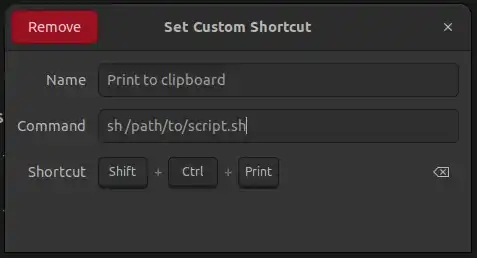
dconf-editordoes nothing. I have successfully used it as outlined in this answer – graham Apr 26 '22 at 13:56gnome-screenshotprogram. So, I just need to map my PrtScn key tognome-screenshot. (Sorry, I can't solve your problem. I don't know how I got what you want; it just happened after my upgrade.) – Ray Apr 26 '22 at 14:30gnome-screenshotmentioned in this comment on the bug report about this problem – muru Apr 26 '22 at 15:43